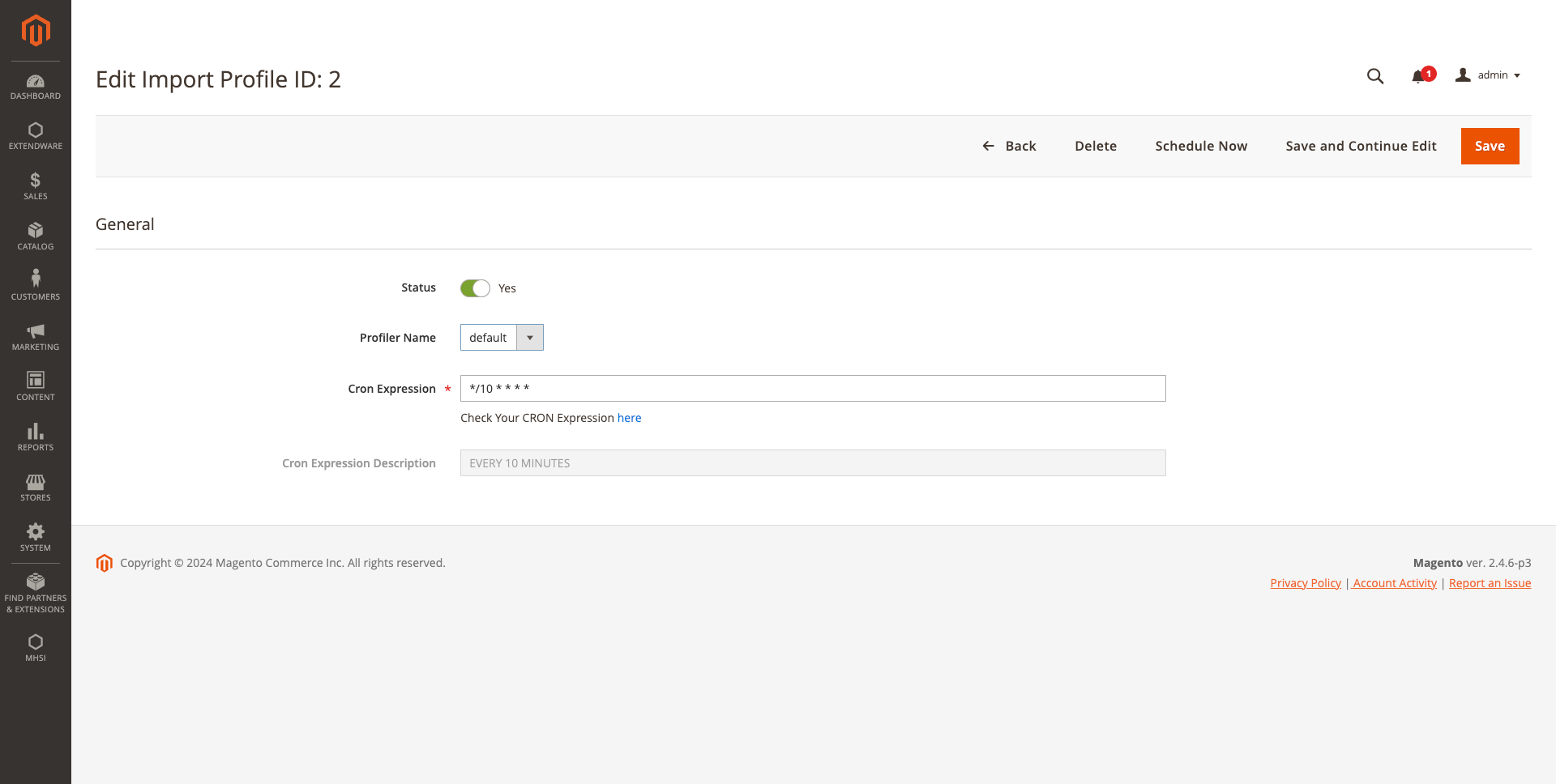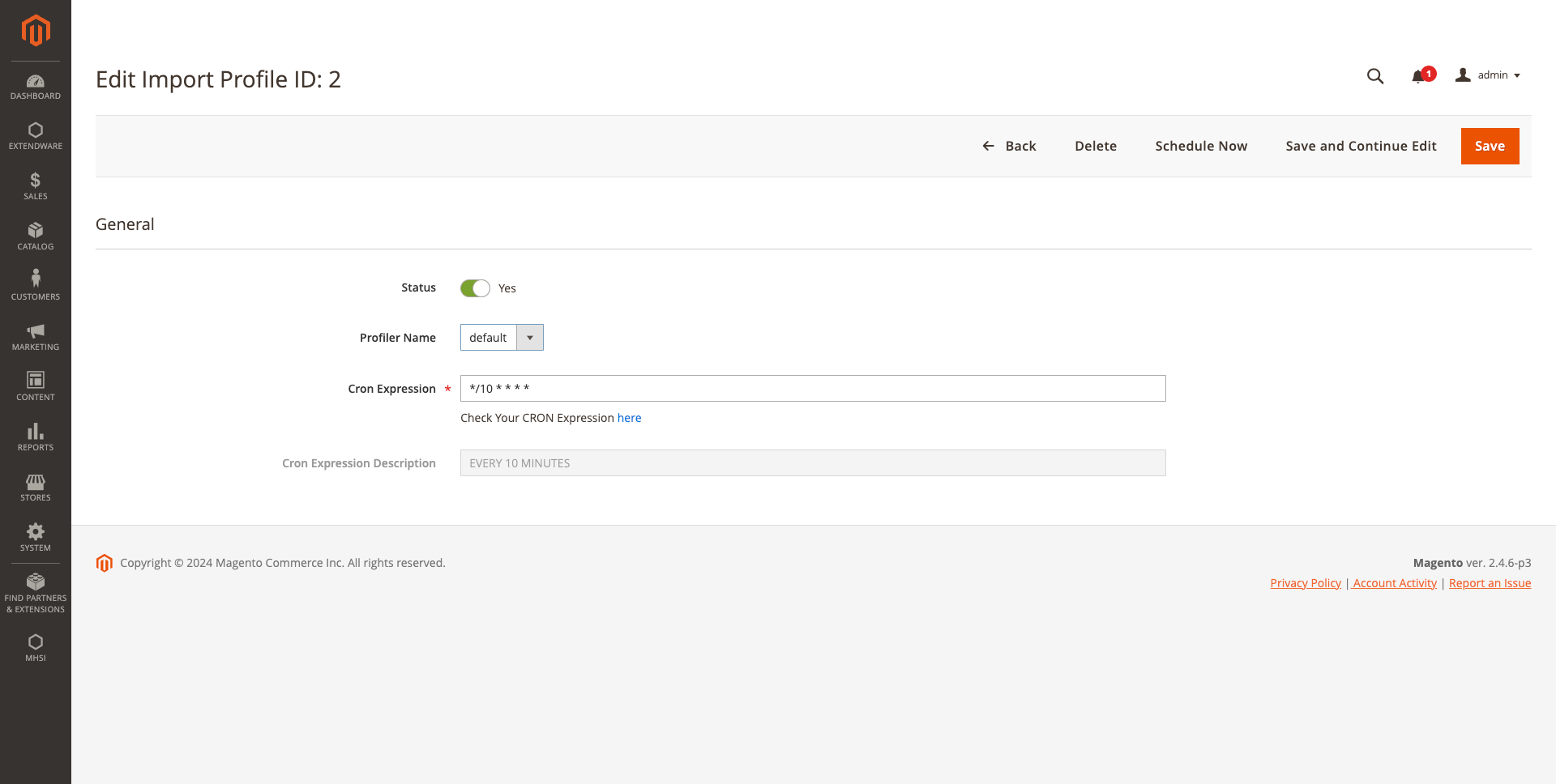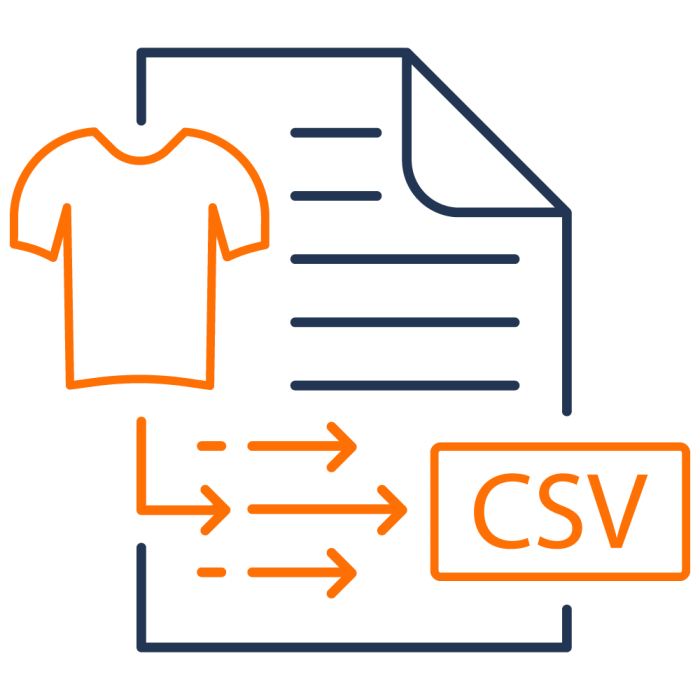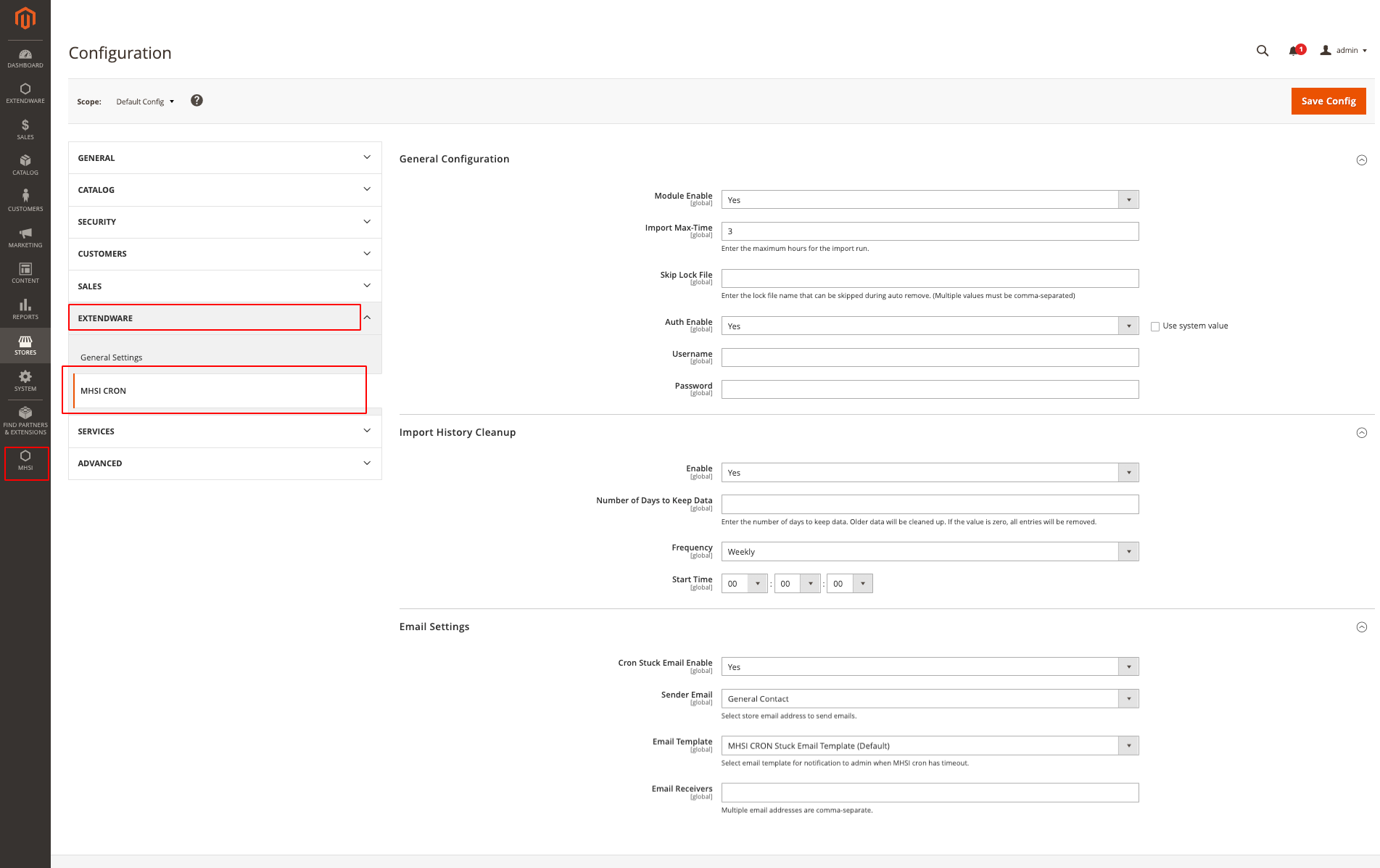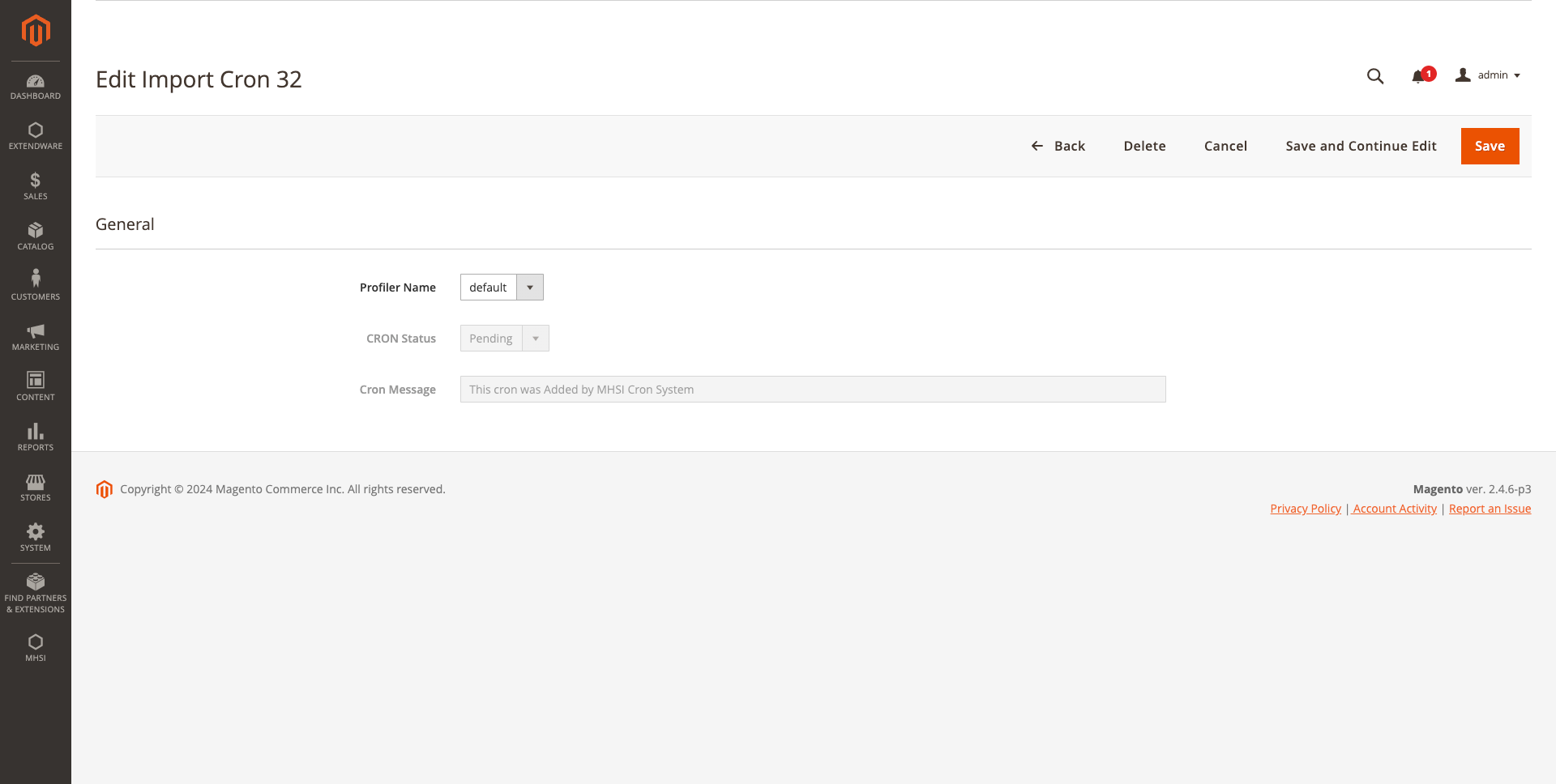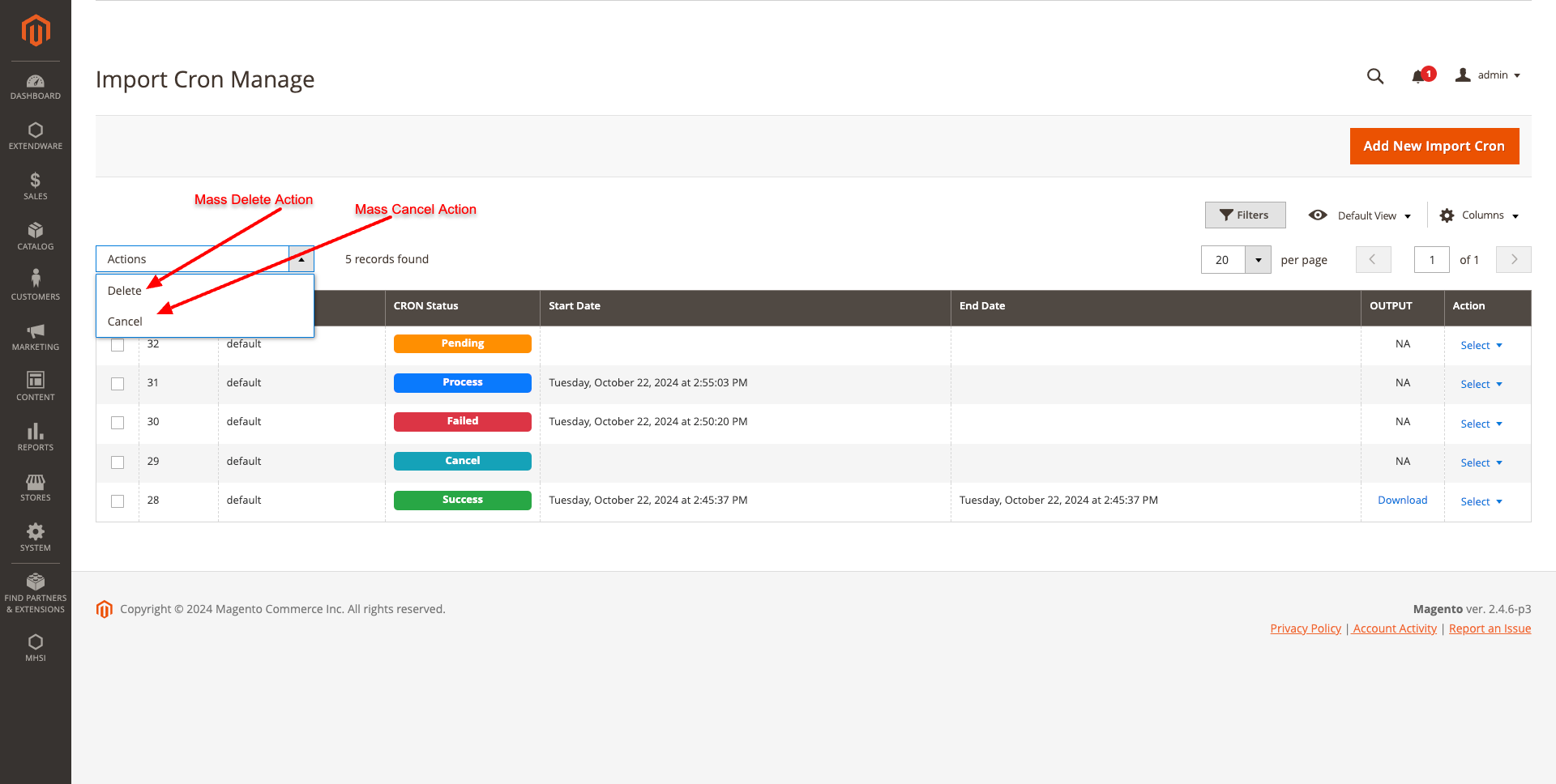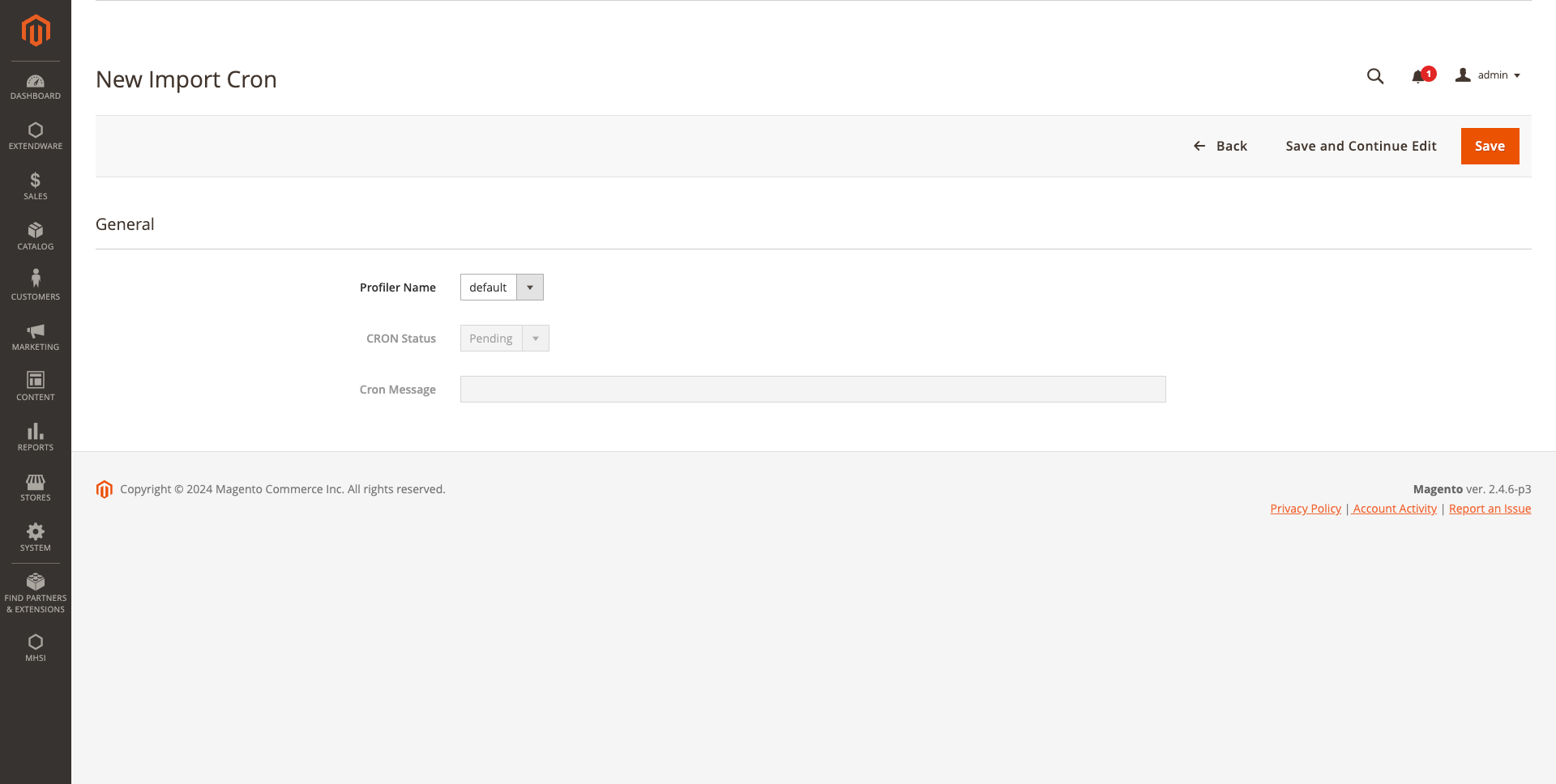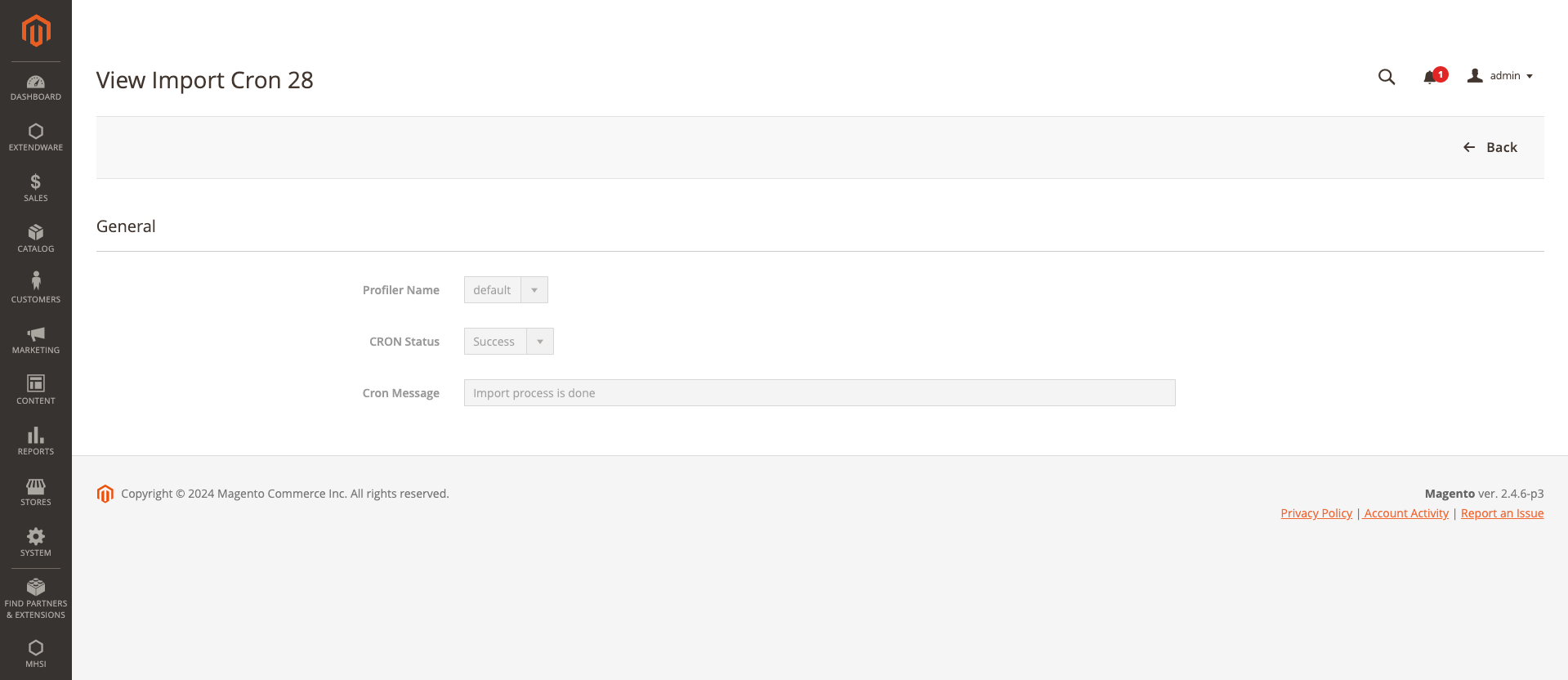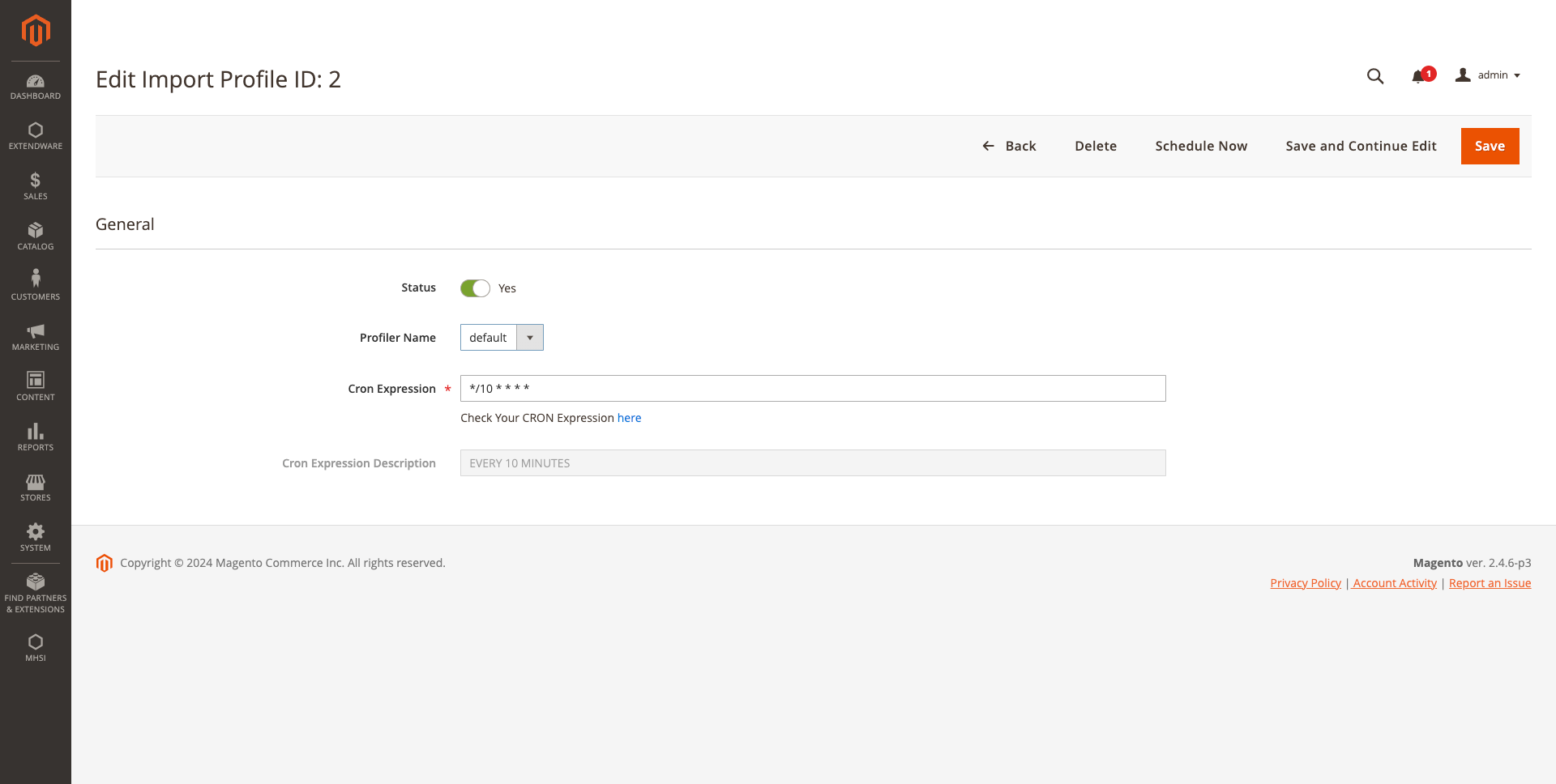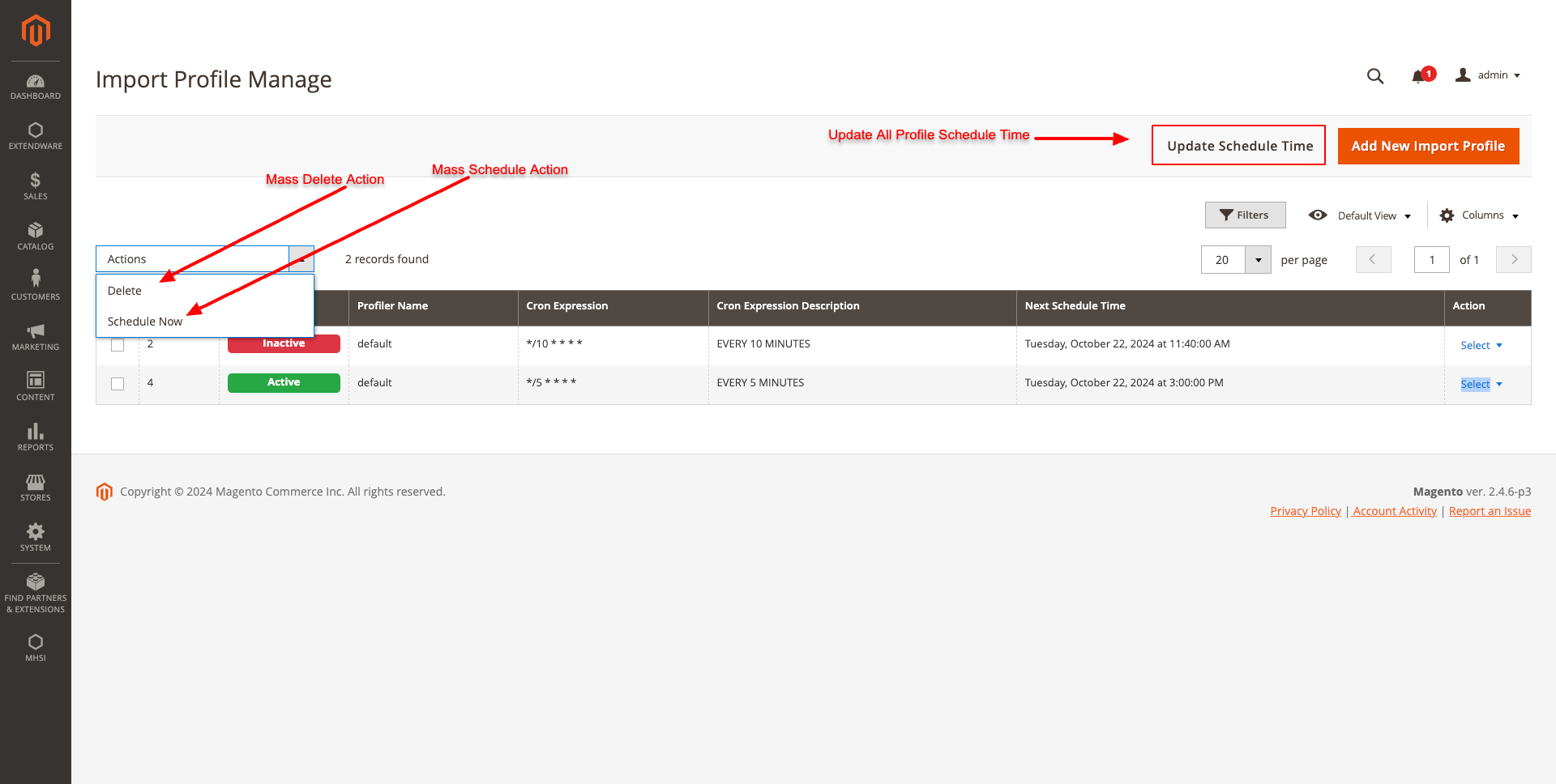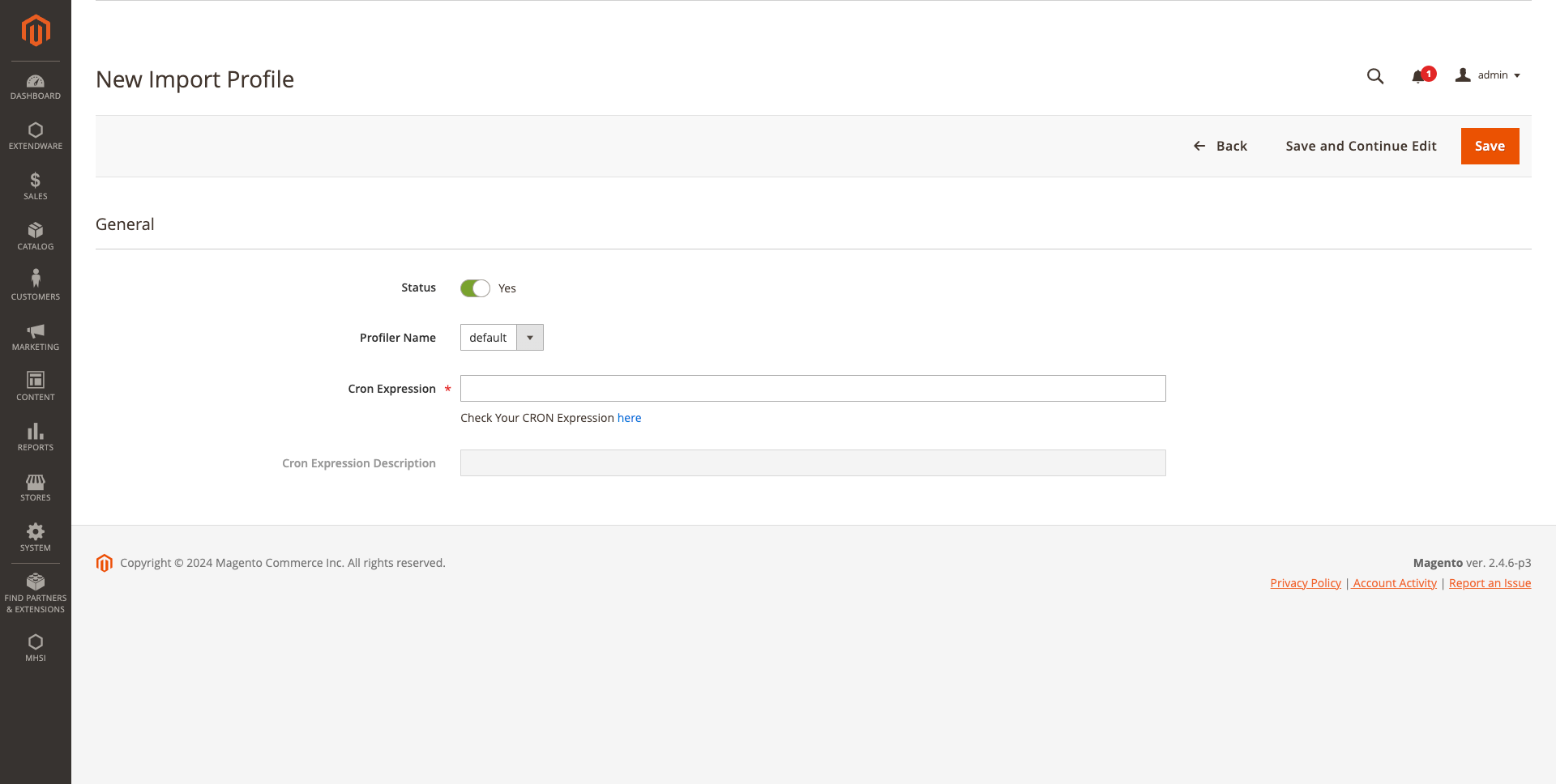Magento High Speed Import Scheduler For Magento 2
New Magento High Speed Import Scheduler. Manage your MHSI import profiles directly in the backend. Upload files, map fields visually, and automate imports according to schedule. Add-on for asynchronous scheduling of import tasks and MHSI as part of the package.
Important Note: This extension is made specifically for the Magento High-Speed Import (MHSI) package. It offers an easy-to-use Magento UI that helps you manage and improve the import process. Please ensure the Magento High-Speed Import (MHSI) package is installed in your Magento system; otherwise, this extension’s features will not be accessible.
Good news! The Magento High-Speed Import (MHSI) package is available for free. You can download it from the following link: Magento High-Speed Import (MHSI) - Free Download
Description
Magento High Speed Import Scheduler For Magento 2
We are happy to introduce the Magento High Speed Import Scheduler for our MHSI package. This extension is specifically designed for the Magento High-Speed Import (MHSI) package.It allows you to manage Magento High-Speed Import (MHSI) import profiles directly in the backend and offers some new features. The tool aims to simplify the import process through a user-friendly interface that allows loading, editing, and integrating data in various formats. MHSI offers a flexible data import solution that supports multiple formats such as CSV and XML. Import products, categories, and CMS pages seamlessly and with full control over the process.
The import process includes the following steps: First, a file with the data to be imported is uploaded. Then, the individual fields from the file are mapped to the corresponding system fields to ensure correct data import. This is done through a visual representation of the data and intuitive field mapping. Automate your product imports with cron jobs that run at times you choose. MHSI's automated cron import lets you manage inventory updates and data synchronization with ease. Increase your store's efficiency with the MHSI import extension, which automates data import and saves you time and resources.
Features
-
User-friendly interface: Easily create and manage import profiles via a graphical interface. Imports can also be performed manually.
-
Flexible file processing: Convert XML files to CSV files for seamless imports.
-
Comprehensive product support: Import both simple and configurable products, including their relationships.
-
Advanced product linking: Import related, up-selling, and cross-selling products.
-
Customer group pricing: Manage price imports for different customer groups.
-
Multiple data formats: Import CSV data directly or convert XML to CSV within MHSI for flexible data processing.
-
Configurable import profiles: Set up profiles for different data formats from multiple manufacturers.
-
Full attribute management: Automatically import and assign any attribute value, including filterable and selectable options.
-
Advanced image handling:
- Import any number of images.
- Support image URLs with preprocessing and reuse of existing images.
- Import images from URLs requiring authentication.
- Support for downloading WebP images.
- Automatically assign images based on product SKUs.
-
Category assignment:
- Assign products to categories by ID or name.
- Support nested category structures.
- Automatically create categories if they don't already exist.
-
Error reporting: Get detailed error messages if there are any problems with the import file.
-
Scheduled imports:
- Use CronJob for scheduled imports, ideal for tasks like inventory updates.
- We also offer our MHSI Cron module for automatic imports on a schedule you set, with history tracking and additional features.
-
Update mode: Update individual attributes such as names, stock levels, or sizes without performing a full import.
-
Multi-store support: Import product data across multiple stores within your Magento instance.
-
Real-time import logs: The import logs are displayed and saved in a single file so you can easily track the imported data.
-
Selective import: Choose to import only categories or only products depending on your needs.
-
Advanced customization:
- Delete specific attribute values for individual products.
- Support additional custom product link types.
- Generate product URLs with advanced URL key mapping.
-
.env connector support: Enabled support for the
.env connector via helhum/dotenv-connector for seamless environment configuration management.
-
Integration with Shopware: Import products from Shopware directly into Magento.
-
DeepL Auto Sync: Extendware DeepL Auto Sync supports for automatic translations and updates.
- Import any number of images.
- Support image URLs with preprocessing and reuse of existing images.
- Import images from URLs requiring authentication.
- Support for downloading WebP images.
- Automatically assign images based on product SKUs.
- Assign products to categories by ID or name.
- Support nested category structures.
- Automatically create categories if they don't already exist.
- Use CronJob for scheduled imports, ideal for tasks like inventory updates.
- We also offer our MHSI Cron module for automatic imports on a schedule you set, with history tracking and additional features.
- Delete specific attribute values for individual products.
- Support additional custom product link types.
- Generate product URLs with advanced URL key mapping.
.env connector via helhum/dotenv-connector for seamless environment configuration management.
Automate Your Product & Category Imports
Maximize Productivity
Boost your store's efficiency with the MHSI Import extension that automates data imports, saving you time and resources. Handle large inventories effortlessly and focus on growing your business.
Flexible Data Import Solution
MHSI offers a flexible data import solution, supporting multiple formats like CSV and XML. Seamlessly import products, categories, and CMS pages with full control over the process.
Boost Efficiency
Optimize your workflow and boost efficiency by automating product and category imports. MHSI reduces manual intervention, ensuring quick and accurate updates to your Magento store.
Automated Cron Import
Automate your product imports using Cron jobs, scheduled to run at your preferred times. With MHSI’s automated Cron import, you can effortlessly manage inventory updates and data synchronization.
MHSI Free Vs Pro Version
| Feature | MHSI Free | MHSI Pro |
|---|---|---|
| Cron-based Import | ||
| Image Processing | Limited to physical images | Supports image URLs with pre-download |
| WebP Image Import | ||
| Image Authentication Support | ||
| Linked Product Types | Limited | Expanded with additional types |
| Customer Group Pricing | Static Value Only | Dynamic Value Support |
| Import History Tracking | ||
| Scheduled Imports | ||
| PHP Version Support | Only 7.3 | 7.4 , 8.1 & 8.2 |
| Multi-Store Support | Limited | Full Support |
| Real-Time Logging | ||
| Generated URL | Default Only | Customizable URL Support |
| DeepL Module Integration | ||
| Shopware Product Import |
MHSI HOME PAGE
The interface consists of two sections: one for importing products and another for attribute mapping. Let’s review the points below for more details.
1. Import Profiles
- You can create multiple import profiles for different types of products and their associated data.
- This feature allows you to manage your product import data according to your specific requirements.
- Please note that multiple imports cannot be processed simultaneously; you can only run one import at a time.
2. CSV Deadline Mapping
- This section is dedicated to managing CSV header titles.
- Sometimes, the product attribute codes and Magento attribute names may not match. To simplify this process, we have introduced heading mapping.
- Here, you can create multiple heading mappings to use in your import profiles.
- You can also duplicate existing mapping profiles by using the clone button.
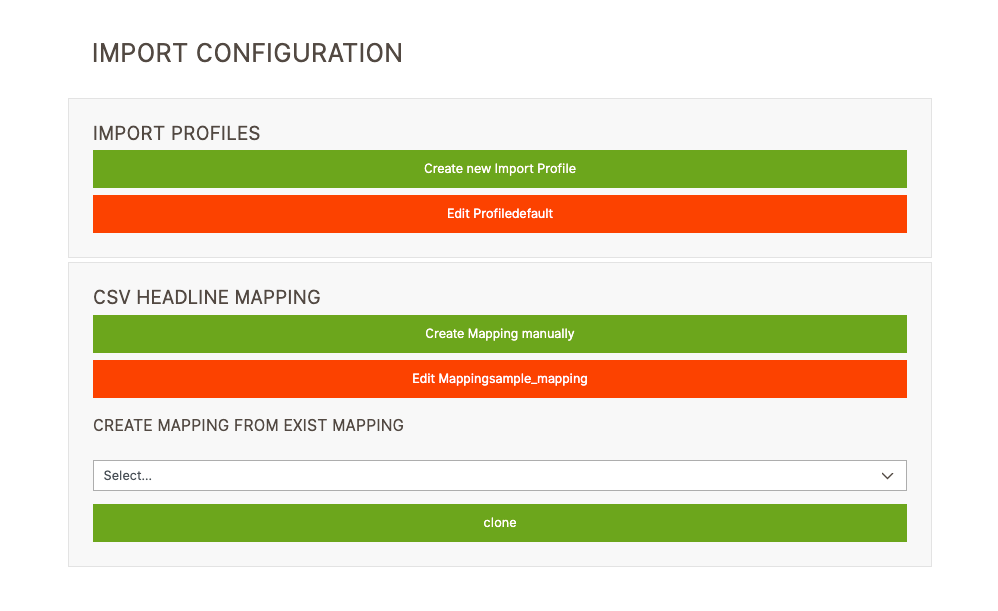
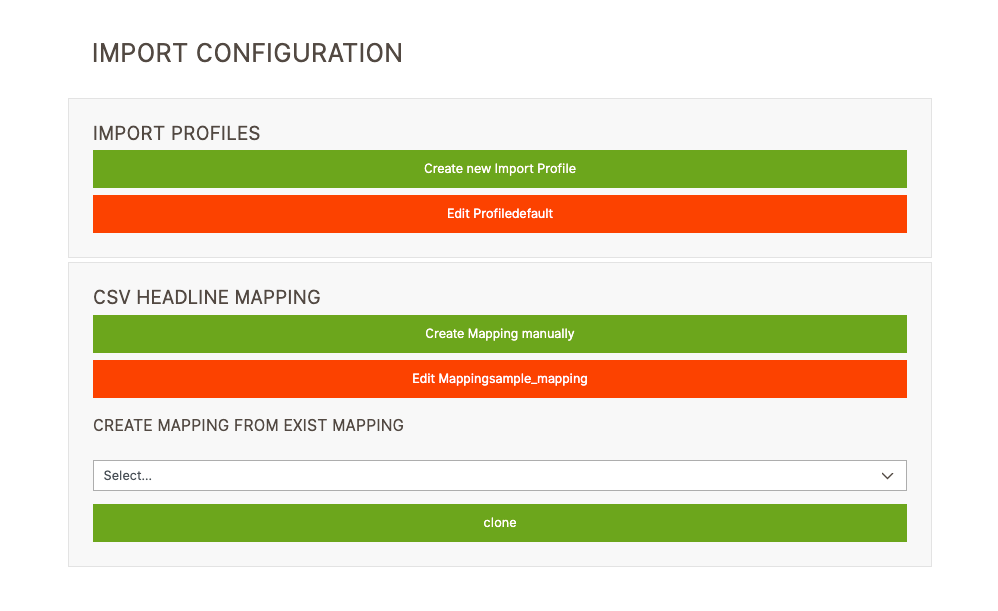
CREATE NEW MAPPING FILE
In the mapping section, there are a few fields that map attribute values. The fields are listed below:
1. Filename
- Please enter a name for your mapping profile. This is a required field. The mapping name will be used in the import profile, so it must be unique and meaningful.
- Avoid using duplicate names, as this can cause issues during mapping selection.
2. CSV Value
- Please enter the CSV heading title that needs to be mapped to the corresponding Magento attribute.
3. Product Attribute
- Here, you can select the corresponding Magento attribute that is mapped to your CSV heading title.
You can add a mapping by clicking the Add (+) icon or remove a mapping by clicking the Delete icon. To save your changes, be sure to click the Submit button; otherwise, any entered data will be lost.
Once you have completed the attribute mapping in this section, you will need to create an import profile or use the default profile settings based on your requirements.
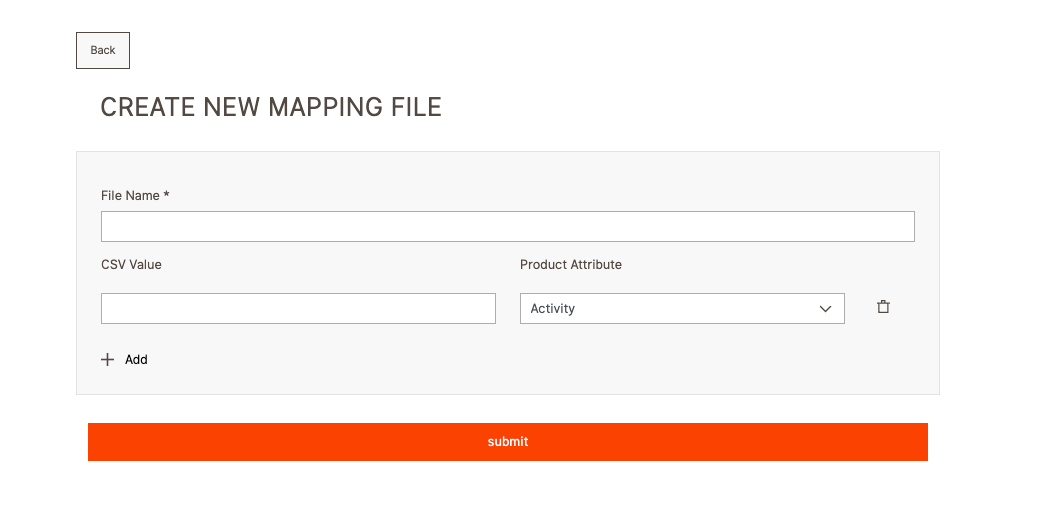
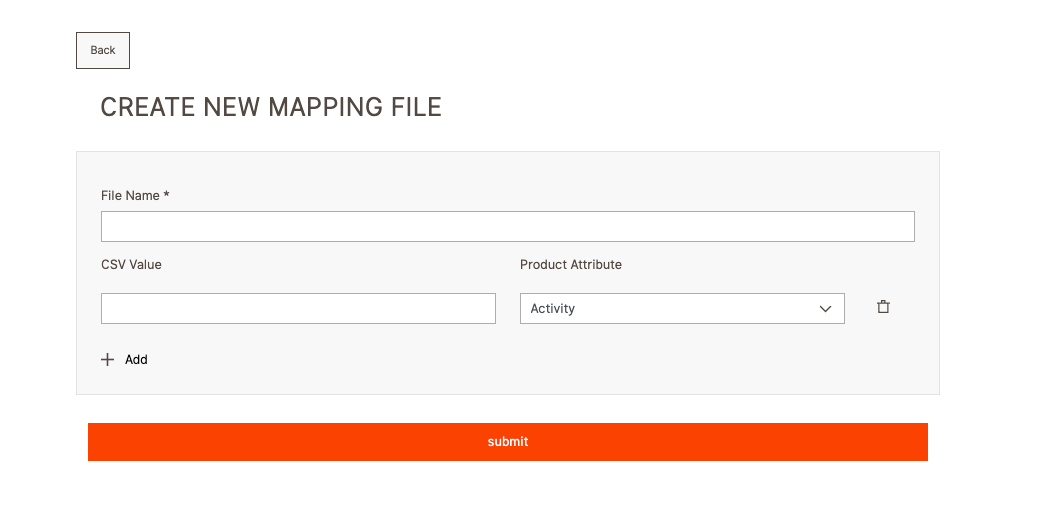
IMPORT PROFILE CONFIGURATION
Manage and configure your import processes effortlessly with customizable Import Profiles, designed to streamline data uploads and enhance flexibility in your Magento store. Below are the different sections you can explore and use to take advantage of its features.

This is a required field for creating a profile. Please enter a meaningful profile name and ensure that it does not duplicate an existing name.
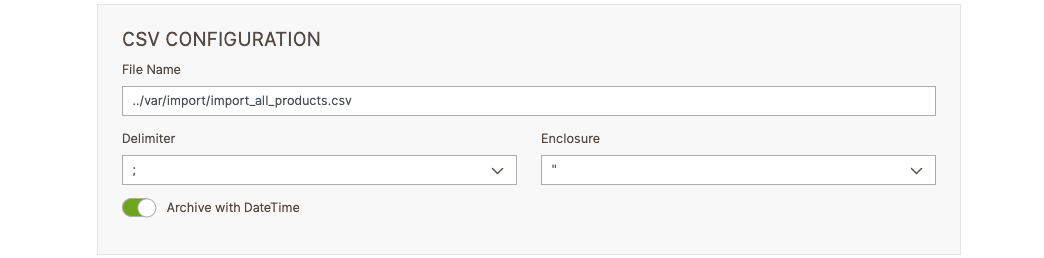
This section provides several configurations that allow customers greater flexibility when working with CSV files. Below are the available configurations:
- FileName: Customize the name of the exported file.
- Delimiter: Choose a character to separate values in the CSV (e.g., comma, semicolon).
- Enclosure: Specify a character to enclose fields in the CSV (e.g., double quotes).
- Archive with DateTime: Enable appending date and time to the file name for versioning.
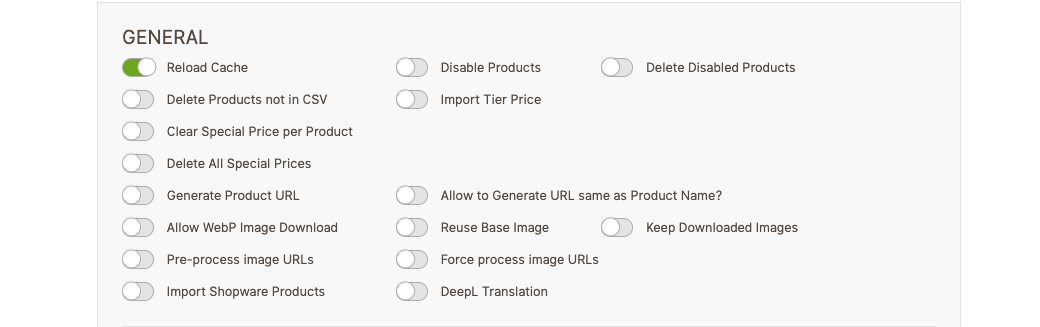
1. Reload Cache
- We use cache for profile data and Magento data within our MHSI core files.
- The cache is reloaded at the beginning of the import process.
- This option must be enabled; otherwise, any new attribute updates will not be mapped correctly in MHSI.
2. Disable Products
- If this toggle is enabled, it will disable all products before starting the import process.
3. Delete Disabled Products
- If this toggle is enabled, all disabled products will be removed from the database after the import process is completed.
4. Delete Products not in CSV
- If this toggle is enabled, all products not included in the CSV will be deleted at the end of the import process.
5. Import Tier Price
- If this toggle is enabled, you can import tier prices for different customer groups.
- Sample code adjustments are included. Click here for more.
6. Clear Special Price per Product
- If this toggle is enabled, the special price for each product in the CSV will be removed.
7. Delete All Special Prices
- If this toggle is enabled, all special prices for products will be removed before the import process begins.
8. Generate Product URL
- If this toggle is enabled, a product URL will be generated if the product’s
url_keyexists.
9. Allow to Generate URL same as Product Name?
- Enable this along with "Generate Product URL" (point 8).
- If
url_keyis missing, it will be generated based on the product name. - If a similar URL exists, the product ID will be appended to ensure uniqueness.
10. Allow WebP Image Download
- Allows downloading images in WebP format and storing them as .jpg files.
- Convert .webp images to .jpg after import. CLI command reference.
11. Reuse Base Image
- If enabled, the small and thumbnail images will use the base image value if not separately specified.
12. Keep Downloaded Images
- If enabled, downloaded images will be stored in
magentoRoot/pub/media/import/.
13. Pre-process Image URLs
- Pre-downloads images to reduce import time, especially for multiple image URLs.
- Prevents re-downloading existing images.
14. Force Process Image URLs
- Re-downloads images even if they already exist, useful for images with the same file name.
15. Import Shopware Products
- Enables importing products from Shopware 5 into Magento 2.4.x.
- Request a demo.
16. DeepL Translation
- Enables translation with our module. Requires the DeepL Auto Sync module.

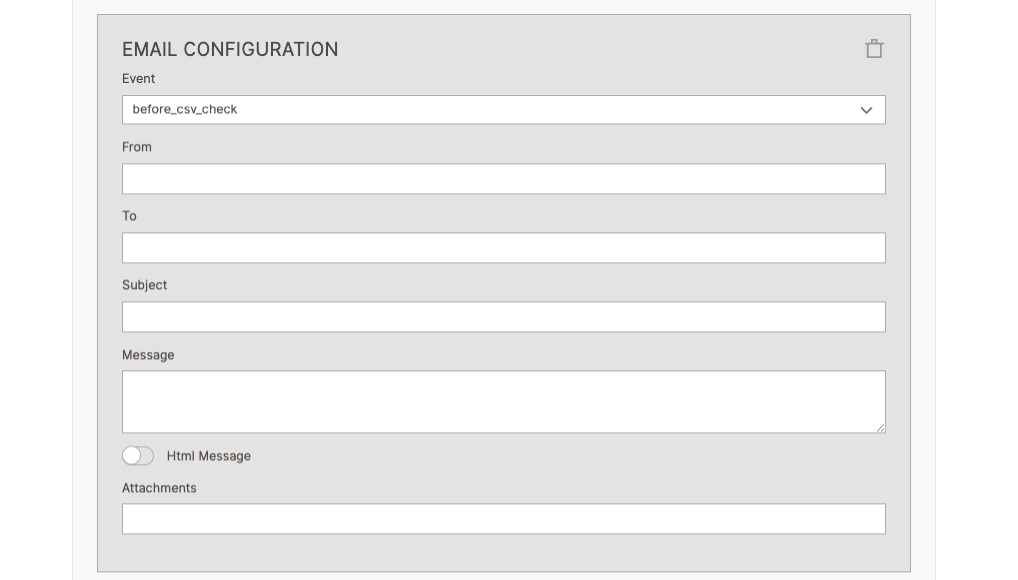
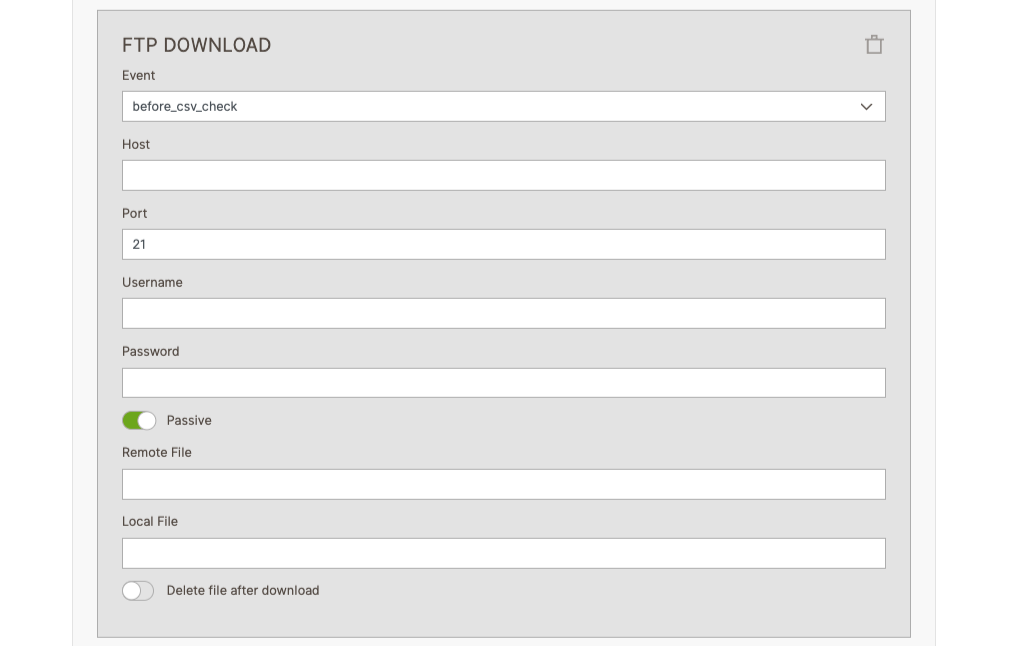
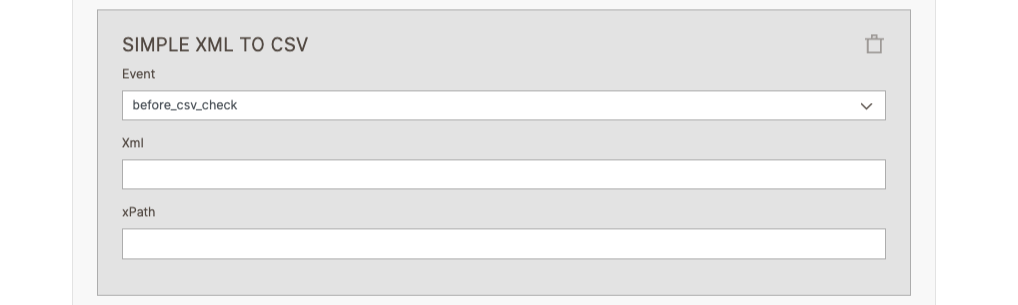
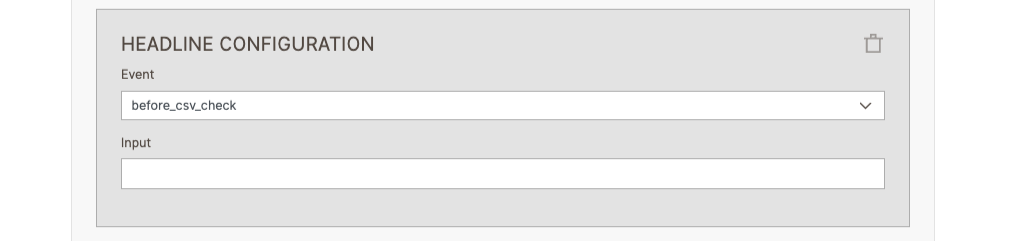
1. Add Email Script
- Enables the sending of emails based on selected import events.
2. Add Simple XML to CSV Script
- Converts XML files into CSV format before the import process.
3. Add FTP Download Script
- Provides the capability to download files from FTP using specified credentials and import them into your system.
4. Add Headline Script
- Enables the use of custom headers for the import CSV.
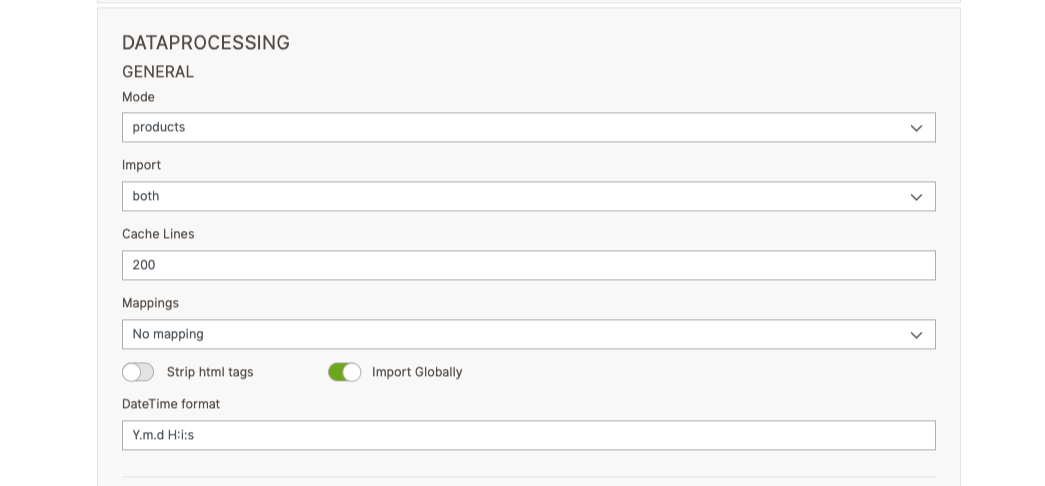
1. Mode: There are two modes available:
- products: Used for importing or updating products.
- categories: Used for importing or updating categories.
2. Import: There are three import modes available:
- Import: Only imports new products; existing product data is not updated.
- Update: Only updates existing products; no new products are imported or created.
- Both: Process both importing/creating new products and updating existing ones.
3. Cache Lines: Specify the number of lines to be read and processed together during the import.
4. Mappings: Select the mapping profile you’ve created for the import. If no mapping is needed, choose “No mapping.”
5. Strip HTML tags: If this toggle is enabled, HTML tags will be removed from varchar and text attributes during the import.
6. Import Globally: If this toggle is enabled, the data will be imported at the global scope, affecting all store views.
7. DateTime format: You can specify the default date and time format to be used if the format in the CSV is not recognized by PHP.
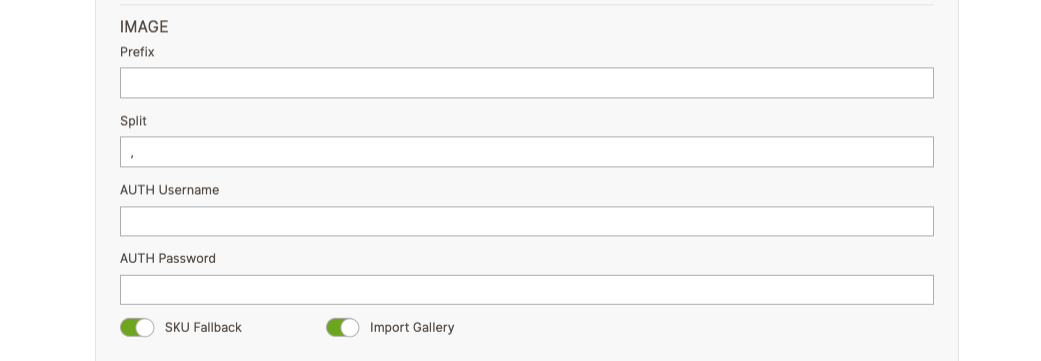
-
1. Prefix: Set a prefix for the image filenames.
-
2. Split: Define a separator if multiple images are listed.
-
3. AUTH Username: When importing images via URL, some URLs may require authentication. Add the authentication username here.
-
4. AUTH Password: Similar to the AUTH username, enter the authentication password for protected image URLs.
-
5. SKU Fallback: If this toggle is enabled, the SKU will be used as a fallback if no base image, small image, or thumbnail is found.
-
6. Import Gallery: If this toggle is enabled, it allows the import of gallery images.
-
Image Import Options: You can import images into your Magento products in two ways:
1. Physical Image Placement: Place your images in the following directory of your Magento system: pub/media/import.
2. Using Image URLs: You can add image URLs directly into the image columns, and they will automatically be downloaded and assigned to your products.
We support the import of three image types:
- Base Image
- Small Image
- Thumbnail
In all cases, if you provide multiple images, the first image will be assigned to the specified image type (base, small, or thumbnail), and any additional images will be automatically added to the product’s image gallery.
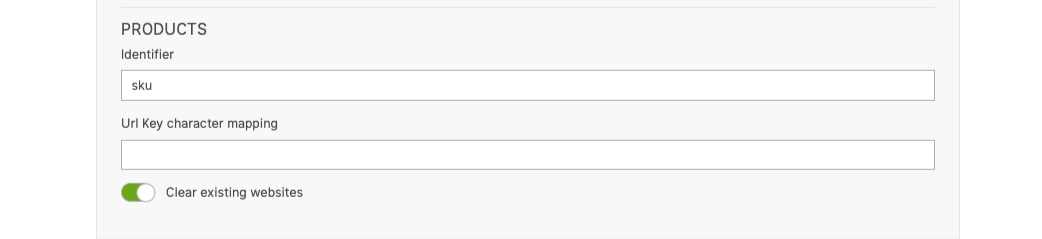
1. Identifier
- Define the product identifier to be used during import.
- By default, Magento uses the SKU as the identifier, and the default value is set to SKU.
2. Url Key Character Mapping
- If a product contains a url_key value with special characters or umlauts, this mapping field allows for automatic replacements.
- You can define the mapping in the format: $->dollar, &->and.
- For example, if a product URL contains $ or &, the system will automatically replace them with 'dollar' and 'and', respectively.
- The Generate Product URL option must be enabled to use this feature.
3. Clear Existing Websites
- If this toggle is enabled, all existing product website associations will be cleared before new relations are established during the import process.

In this section, you need to select the website and store for the profile where you intend to process the import. Please review the following points to import into multiple stores:
-
Store View
- If you have multiple stores, you must use the store column with the respective store code or ID while importing products.
- Column Name: store
- Column Value: store view ID or store view code
- Multiple store codes or IDs should be separated by commas.
- If you do not add the store column, the same product will be added to the default selected store of the profile.
-
Website
- If you have multiple websites, you should use the websites column with the respective website code or ID while importing products.
- Column Name: websites
- Column Value: website ID or website code
- Multiple website codes or IDs should be separated by commas.
- If you do not add the store column, the same product will be added to the default selected store of the profile.
Note:Your MHSI profile must have websites and store views selected.
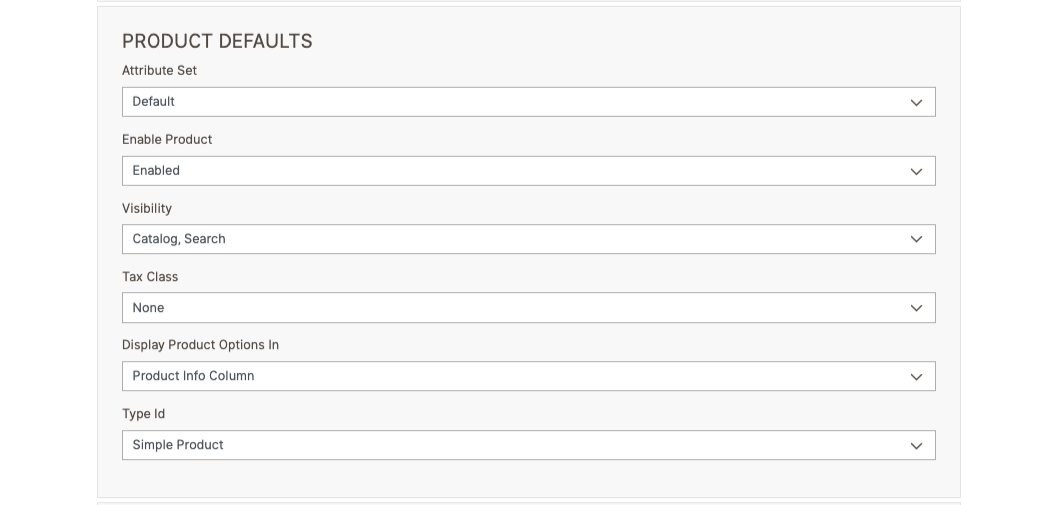
In this section, the selected values are imported as default values if there are no corresponding values in the import CSV. If necessary, these values can be edited in the profile. MHSI provides a few default settings, as shown below:
1. Attribute Set
- The default product attribute set is Default.
2. Enable Product
- The default setting for product status is Enabled.
3. Visibility
- The default visibility setting for products is Catalog, Search.
4. Tax Class
- The default tax class for products is None.
5. Display Product Options In
- The default setting for displaying customer options is the Product Info Column.
6. Type Id
- The default product type is Simple.
MHSI only supports Simple and Configurable product types. By default, products are imported as Simple product types.
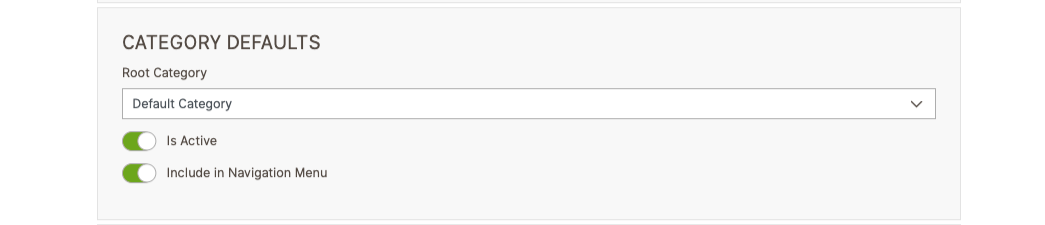
In this section, we provide default values for category import. If necessary, these values can be edited in the profile. MHSI offers a few default settings, as shown below:
1. Root Category
- The first default category will be shown here. If sample data is installed, it will display the value as Default Category.
2. Is Active
- The default setting for the Is Active option for categories is set to Enable.
3. Include in Navigation Menu
- The default setting for Include in Navigation Menu for categories is also set to Enable.
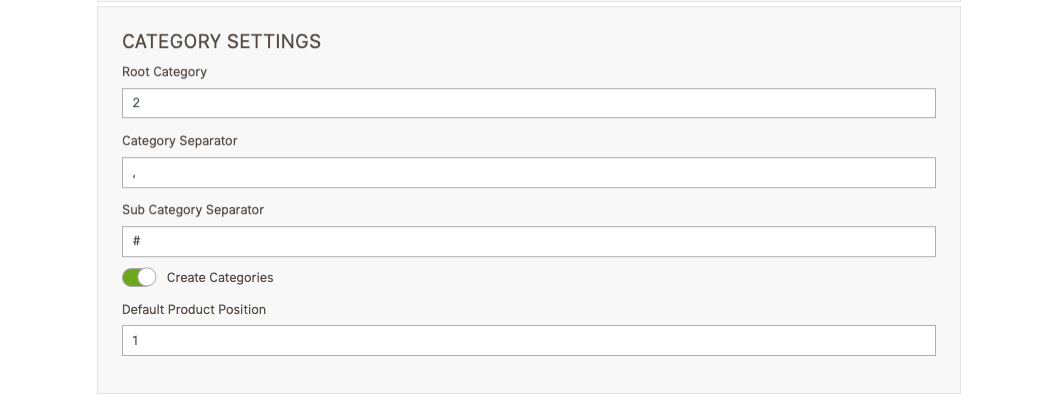
For importing categories, please specify the following required details. MHSI offers several settings, as shown below:
1. Root Category
- Enter the category ID for the root category selected in the Category Defaults section. This ID must exist in the Magento database.
2. Category Separator
- Use this field to define a separator for multiple categories. The default separator is a comma (,).
3. Sub Category Separator
- You can define a separator for subcategories. The default value is a hash (#).
4. Create Categories
- This toggle must be enabled if you want to create new categories during the import process.
5. Default Product Position
- You can define the default product position within categories. The default value is set to 1.
When importing categories, you have the option to create them if they do not already exist in the system. You can specify both the Category Separator and the Subcategory Separator. Click here for more
CONFIGURATION IN YOUR MAGENTO STORE
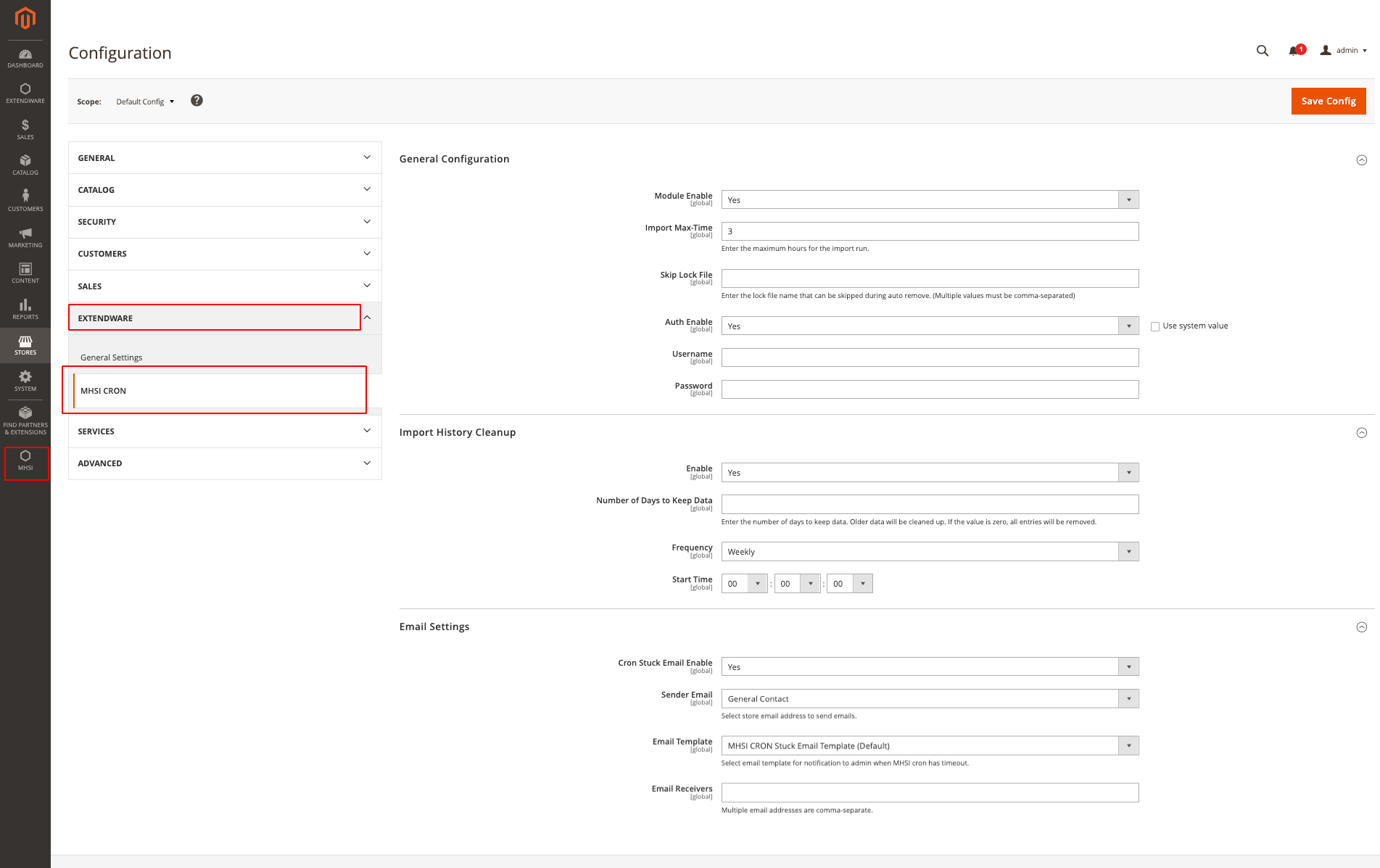
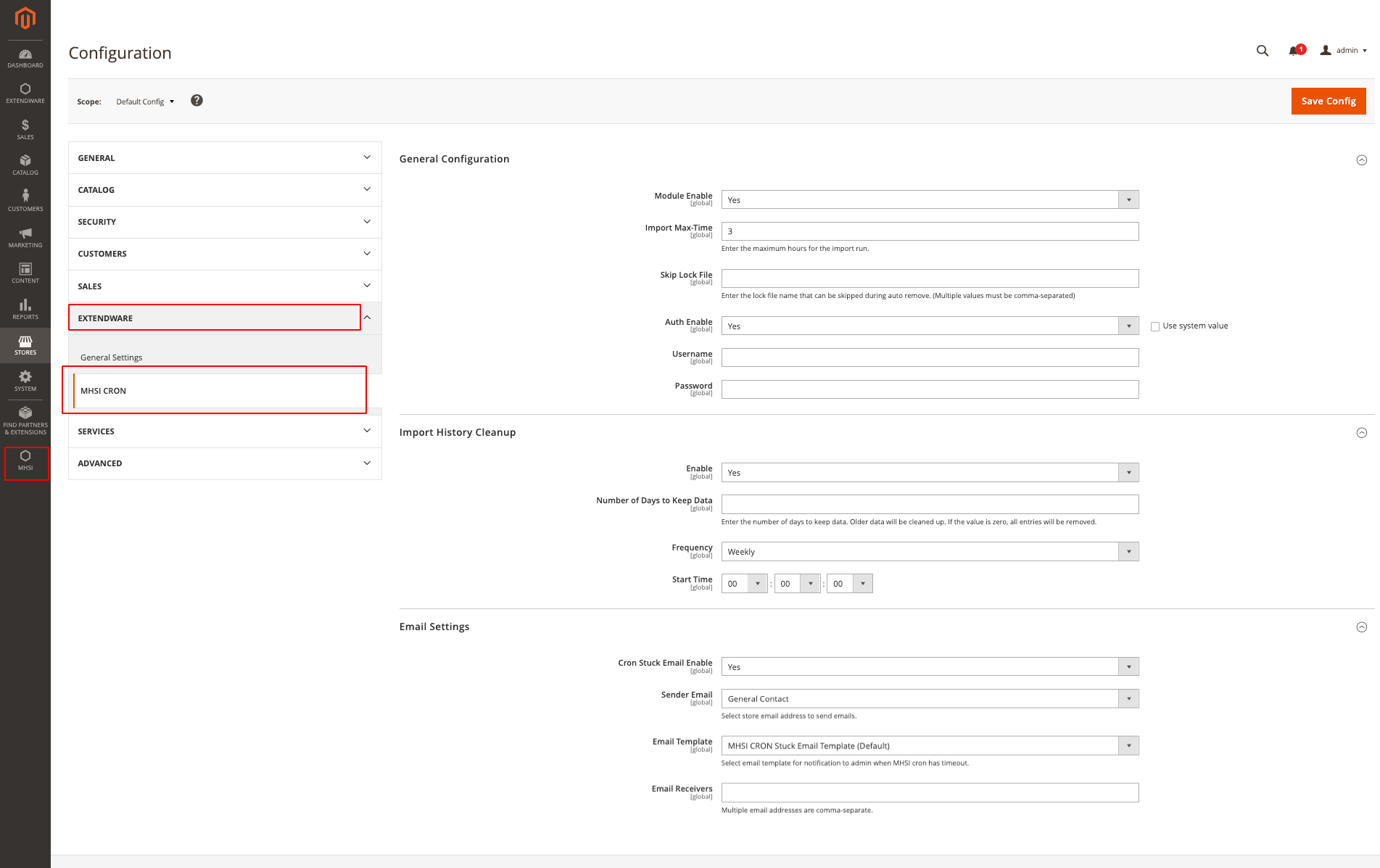
IMPORT CRON MANAGE GRID
Admins can add a new import cron using the Add New Import Cron button on the grid view. They can also edit and view existing import cron. Additionally, mass actions allow admins to delete and cancel multiple import cron at once.
The grid view displays the import profile, import status, start date and time, and end date and time. There is also an option to download the import history, along with an action button to edit, view, or delete individual import cron.
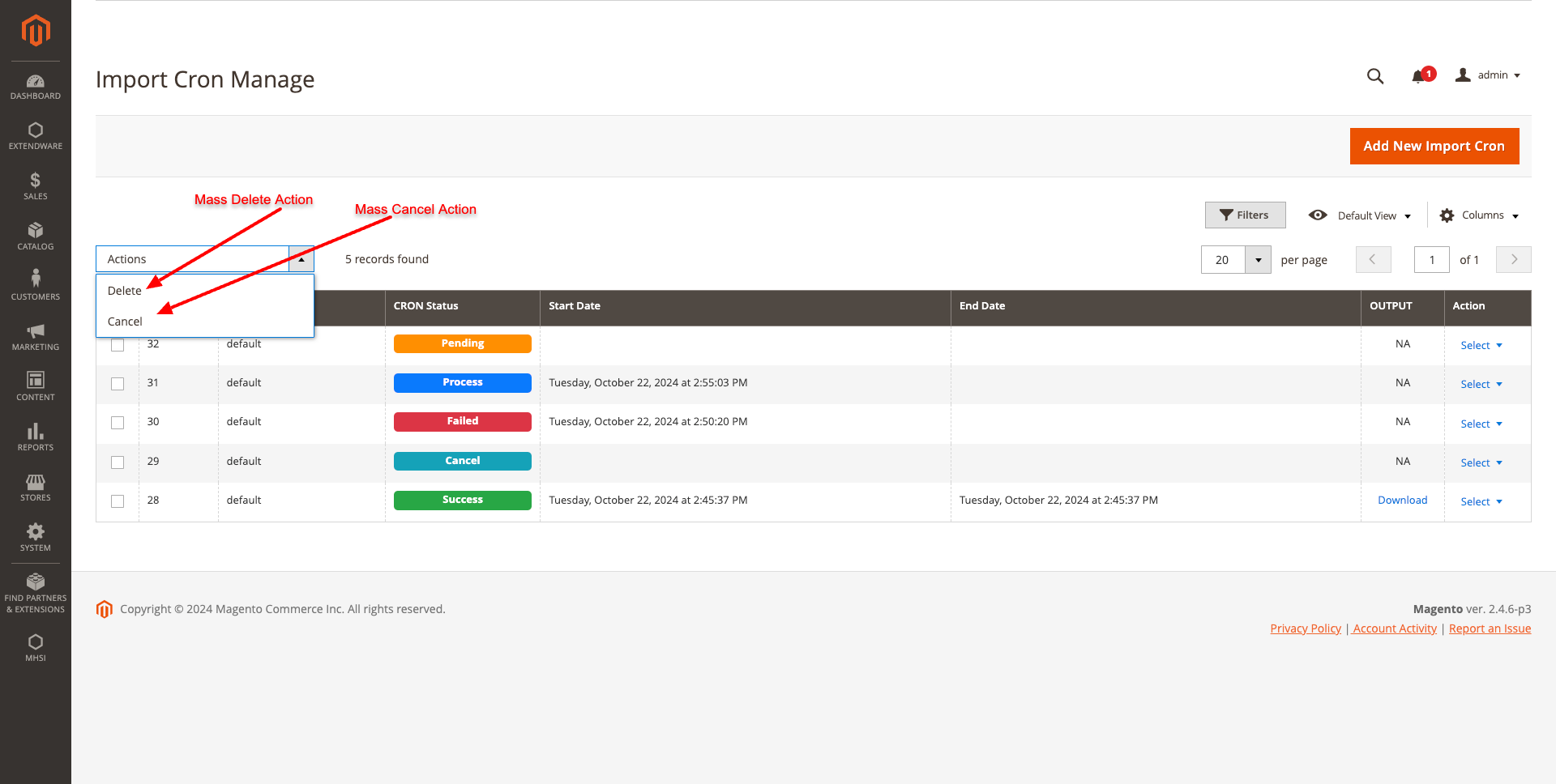
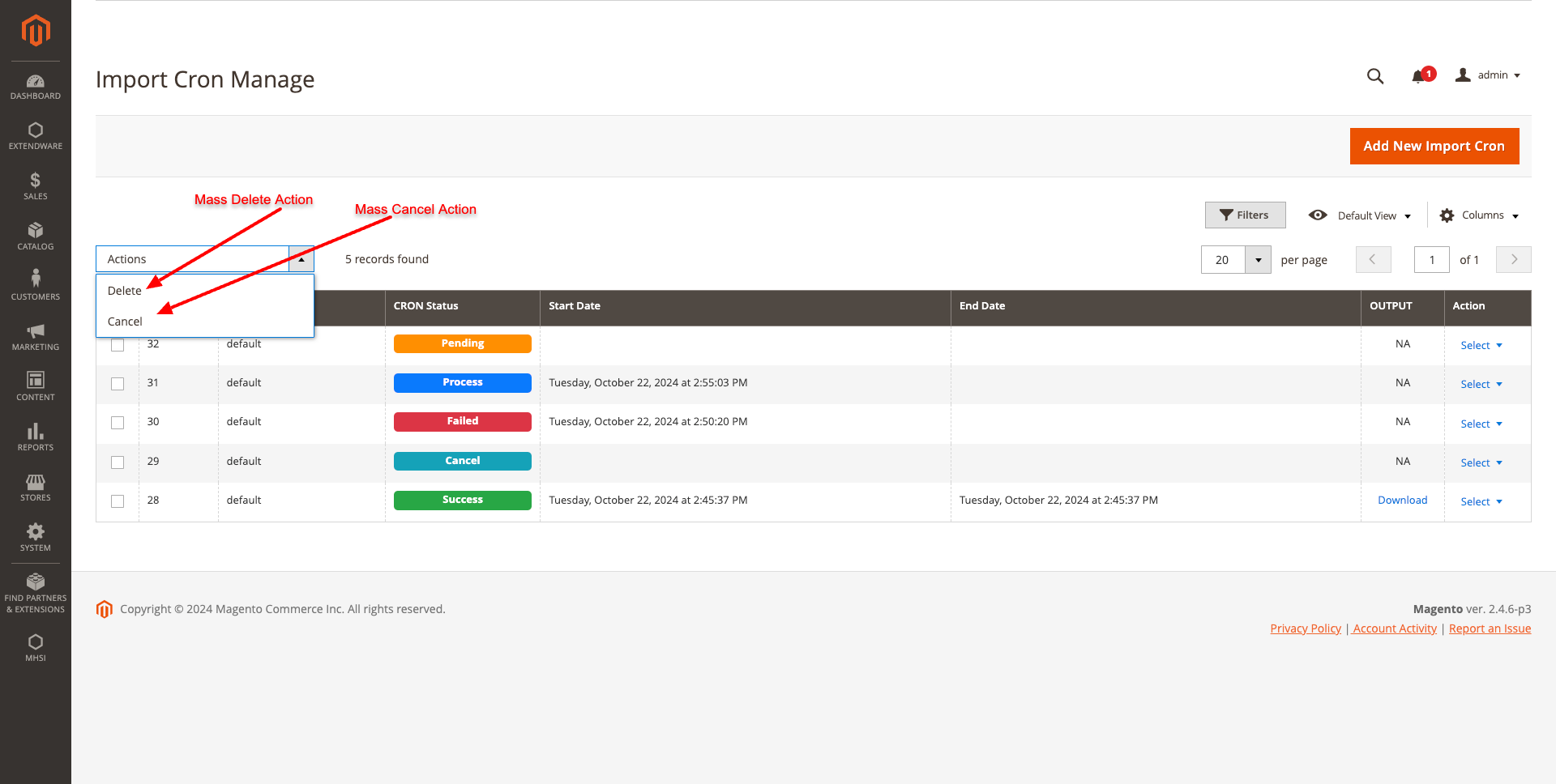
IMPORT CRON FORM
In the Import CRON Form, there are three fields:
- Profile Name: Displays a list of MHSI import profiles available in the MHSI package.
- CRON Status: Set to “Pending” and disabled by default. This value is updated automatically by the system based on the import cron’s status.
- Cron Message: Displays current cron messages, including any error or success messages related to the import cron.
Admins can create new import cron, edit existing ones, cancel, or delete them as needed.
NEW IMPORT CRON FORM
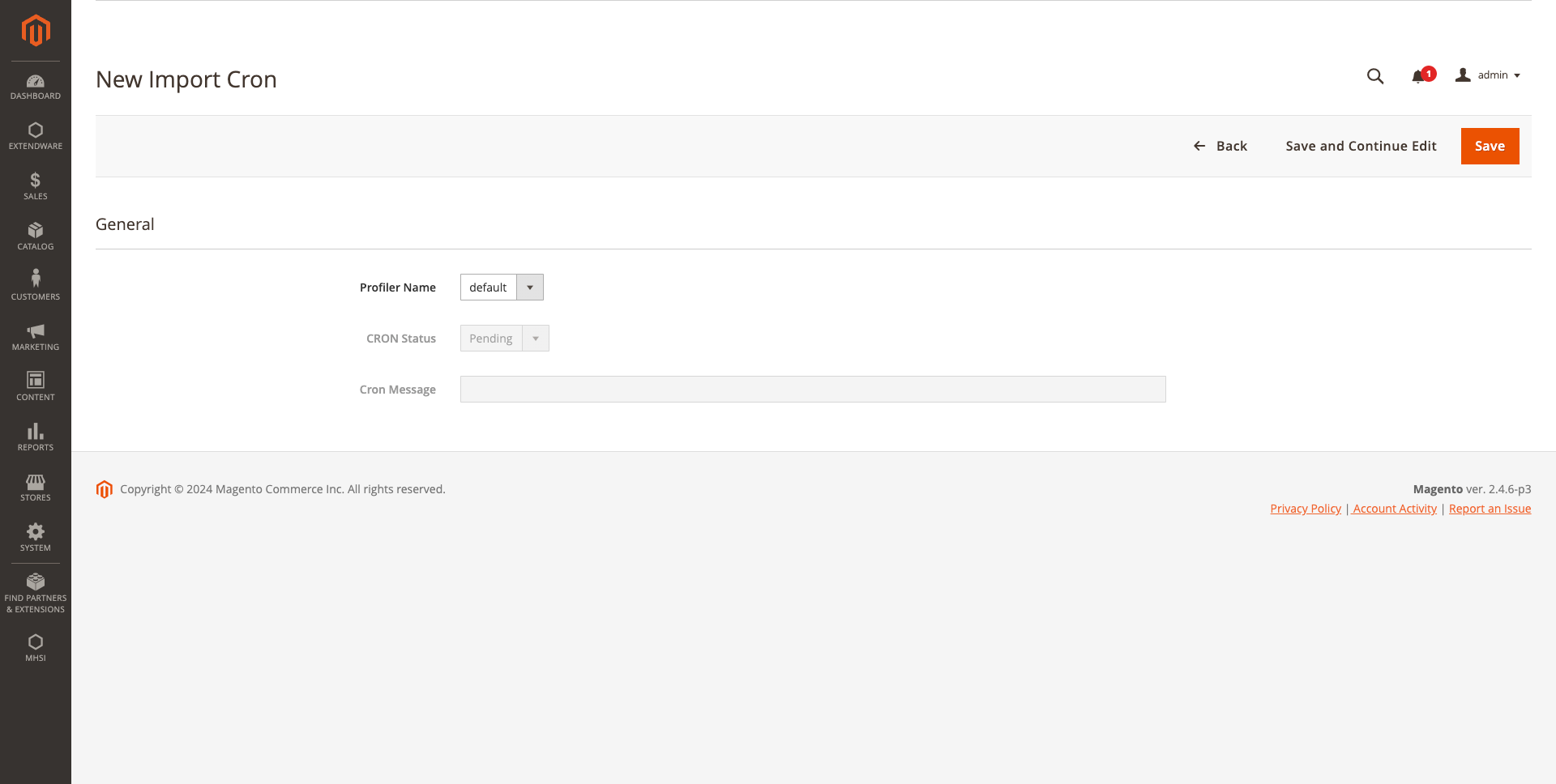
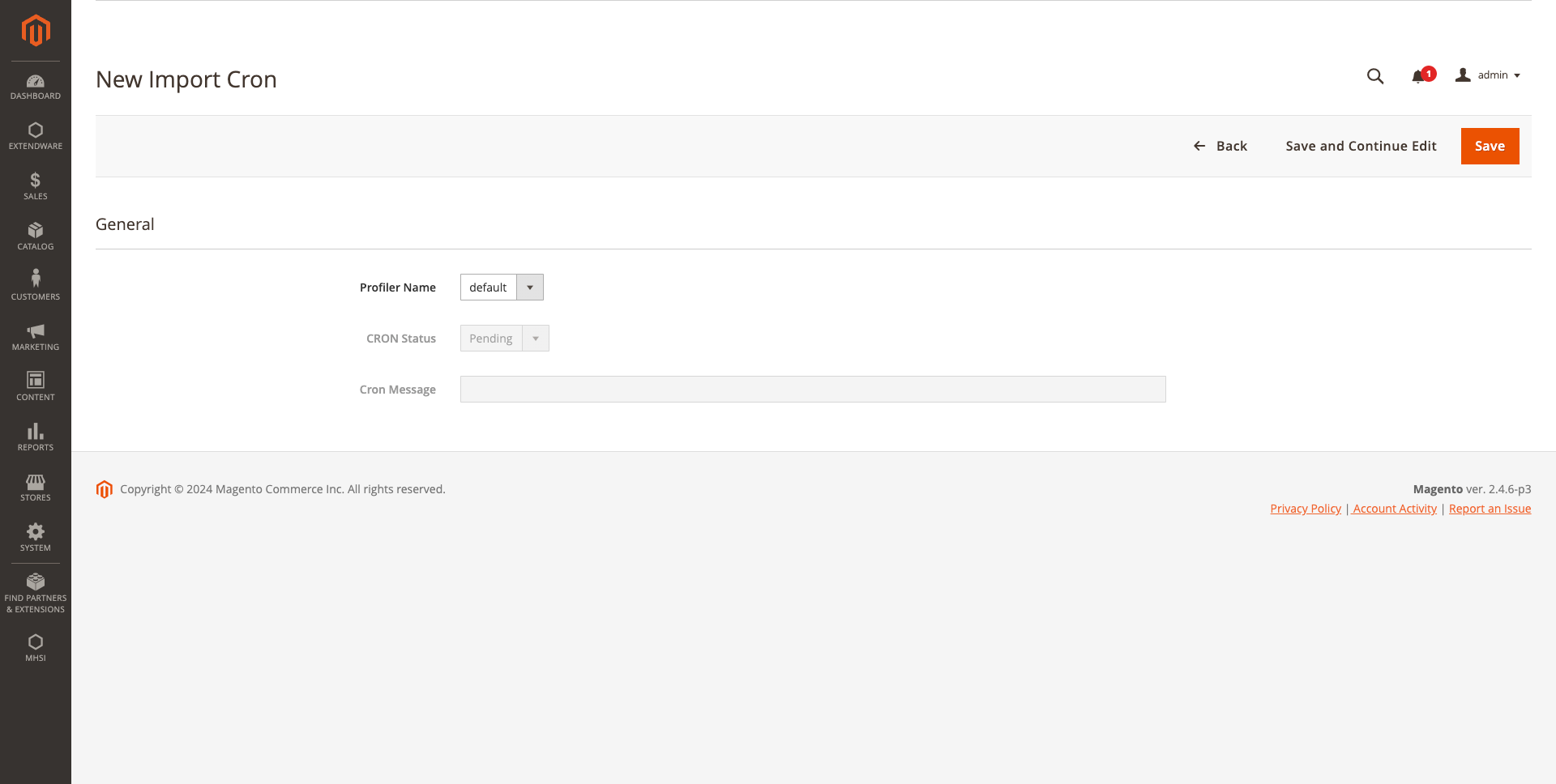
EDIT IMPORT CRON FORM
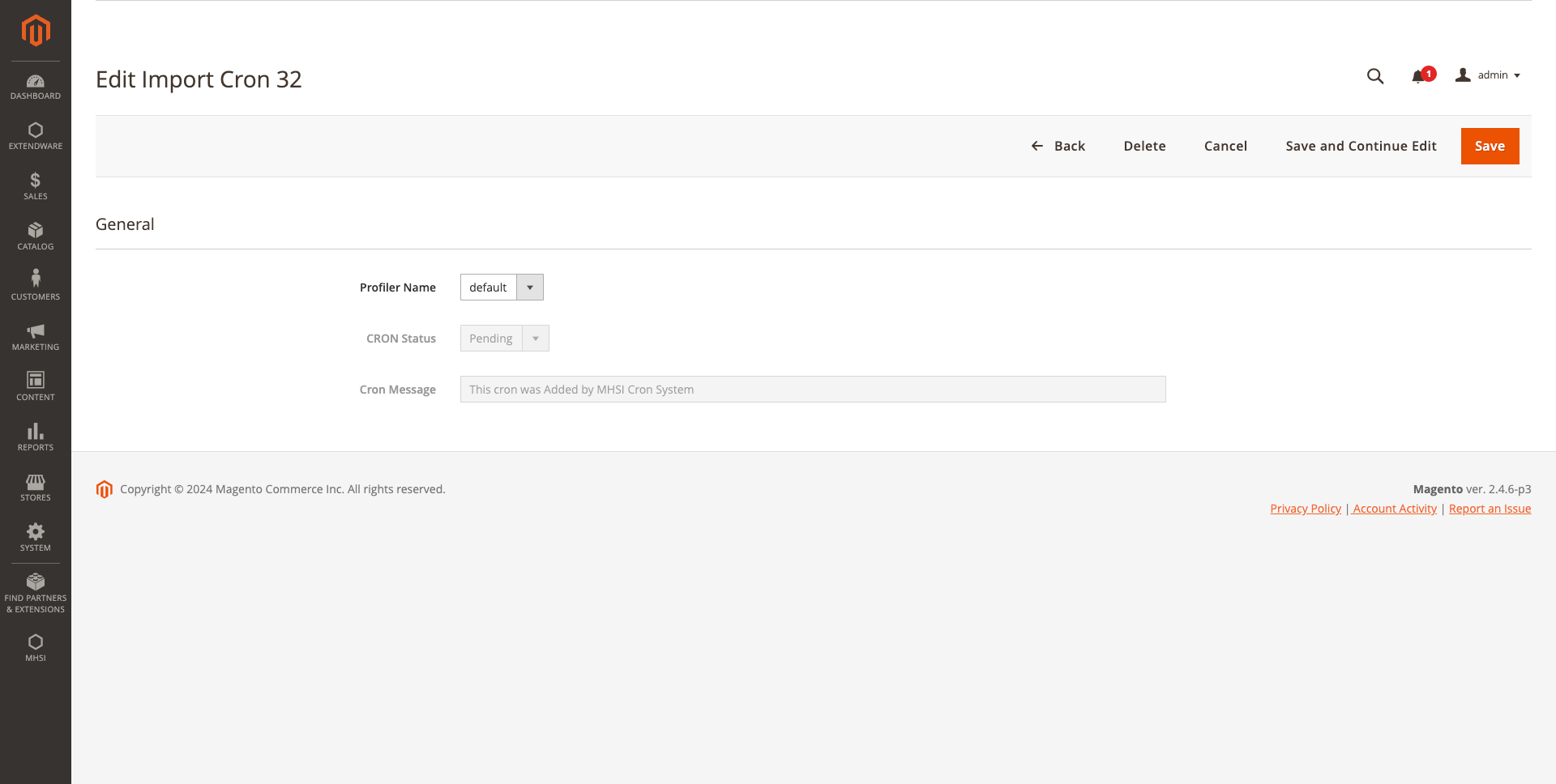
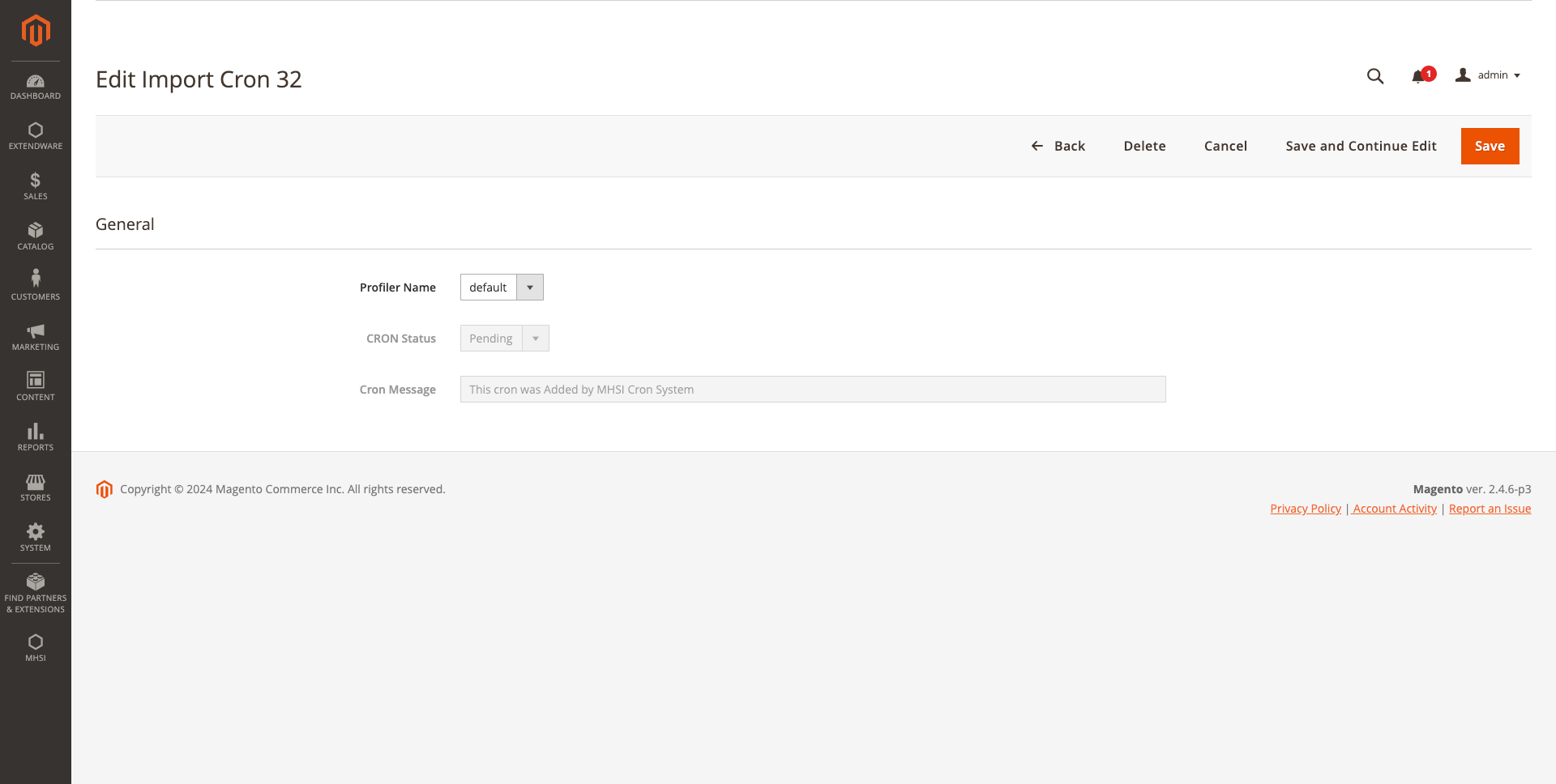
IMPORT PROFILE MANAGE GRID
In the Import Profile Manage Grid, admins can add new import profiles with scheduled times and toggle between active and inactive status. Multiple profiles can be added, and they will run automatically according to their respective cron expressions.
The grid view displays the following details:
- Profile status
- Profile name
- Cron expression
- Cron expression description
- Next scheduled time
- Action buttons to edit, delete, or manually schedule an import
Scheduled imports will run automatically, but we also offer a “Schedule Now” mass action and an “Update Schedule Time” button. Admins can add individual profiles or perform actions in bulk.
Admins can delete single or multiple import profiles using the mass delete feature or the individual delete option.
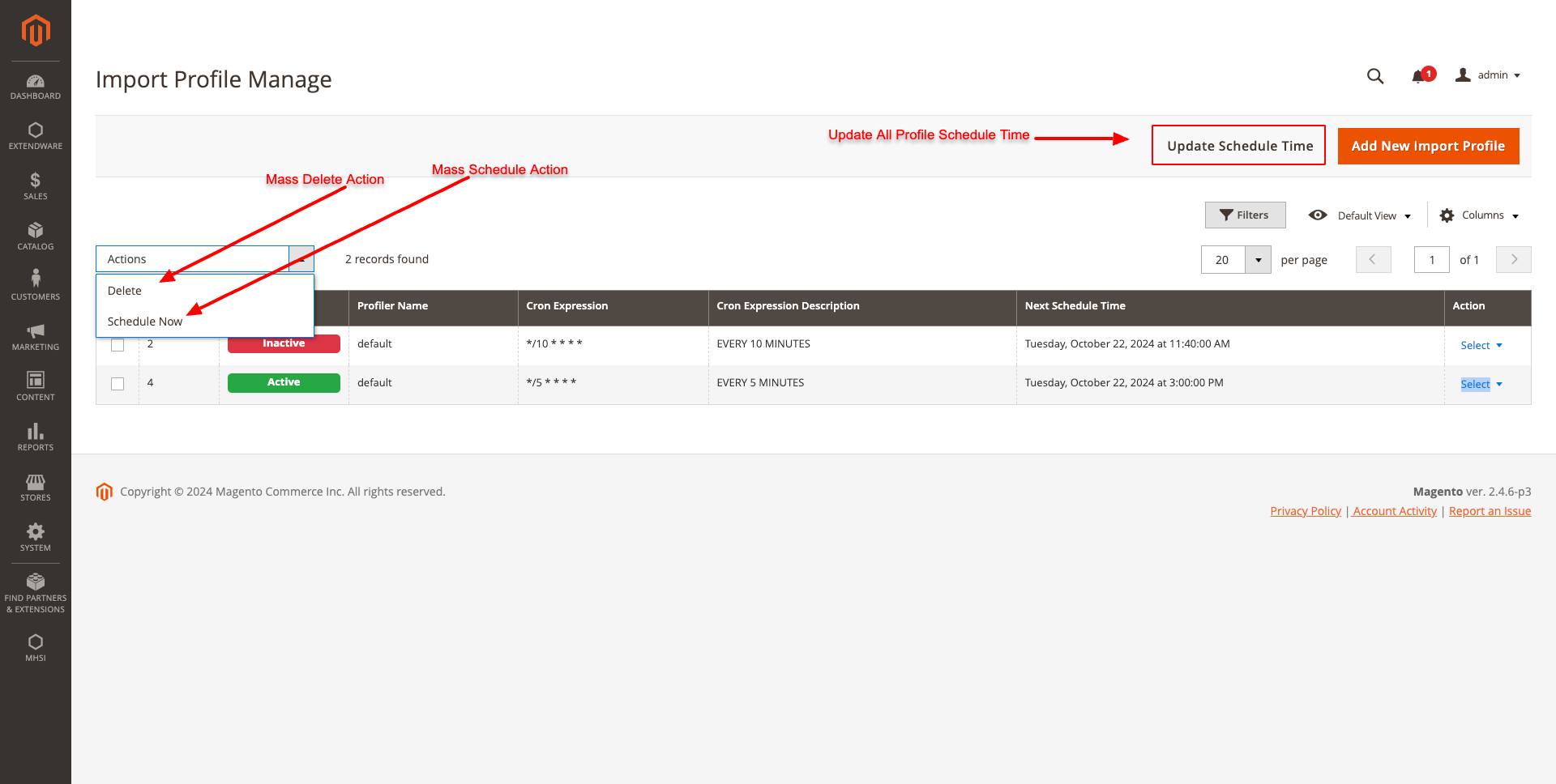
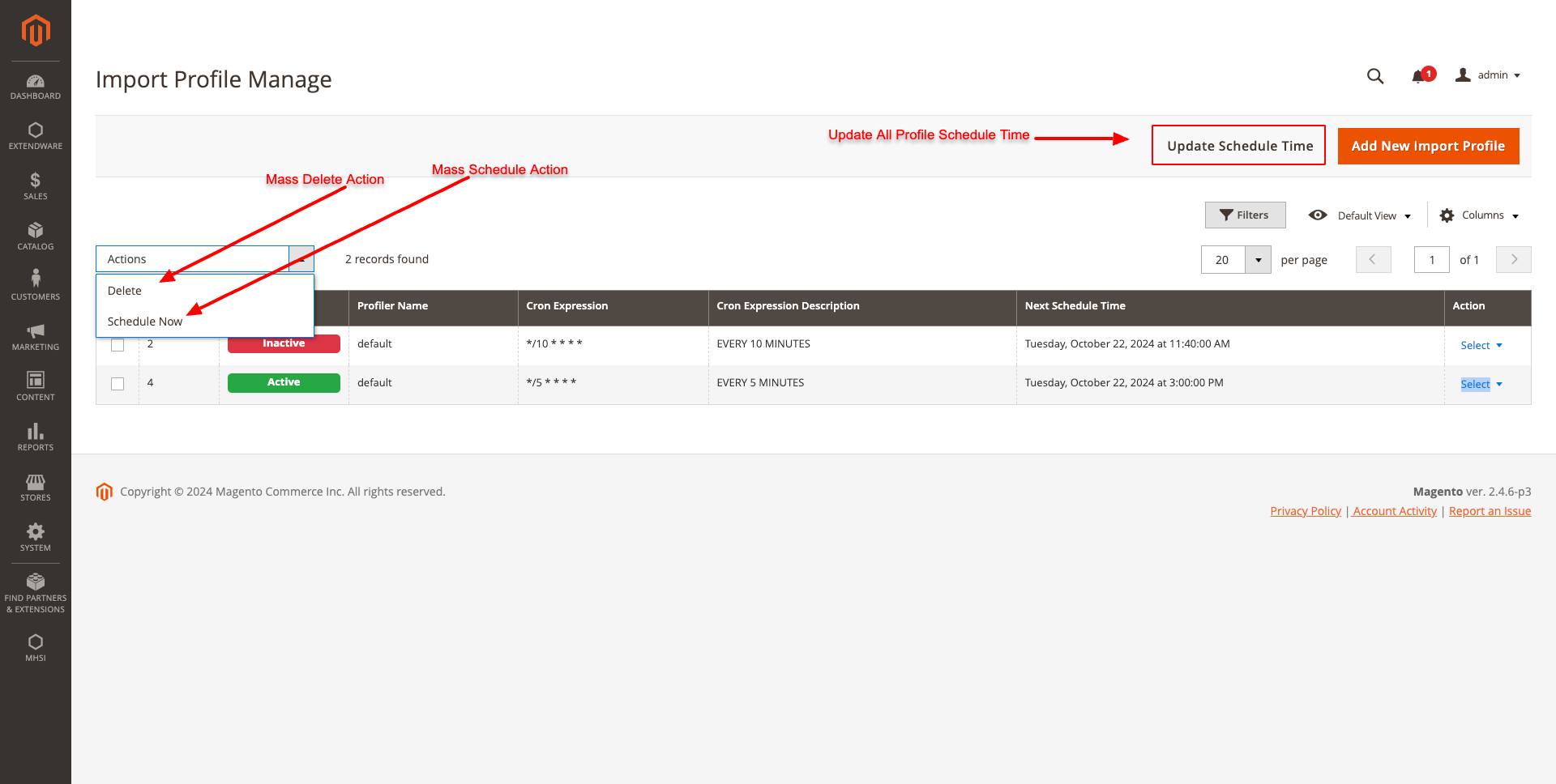
IMPORT PROFILE FORM
In the Import Profile Form, there are four fields:
- Status: Indicates whether the scheduled import profile is active or inactive.
- Profile Name: Displays a list of existing MHSI profiles from the MHSI package.
- Cron Expression: Allows the admin to add a valid cron expression for scheduling.
- Cron Expression Description: Provides a meaningful, real-time description of the cron expression using AJAX.
- Admins can edit values, delete an import profile, and schedule imports using the provided buttons.
We recommend using the Crontab Guru website to help set the appropriate cron expression.
NEW IMPORT PROFILE FORM
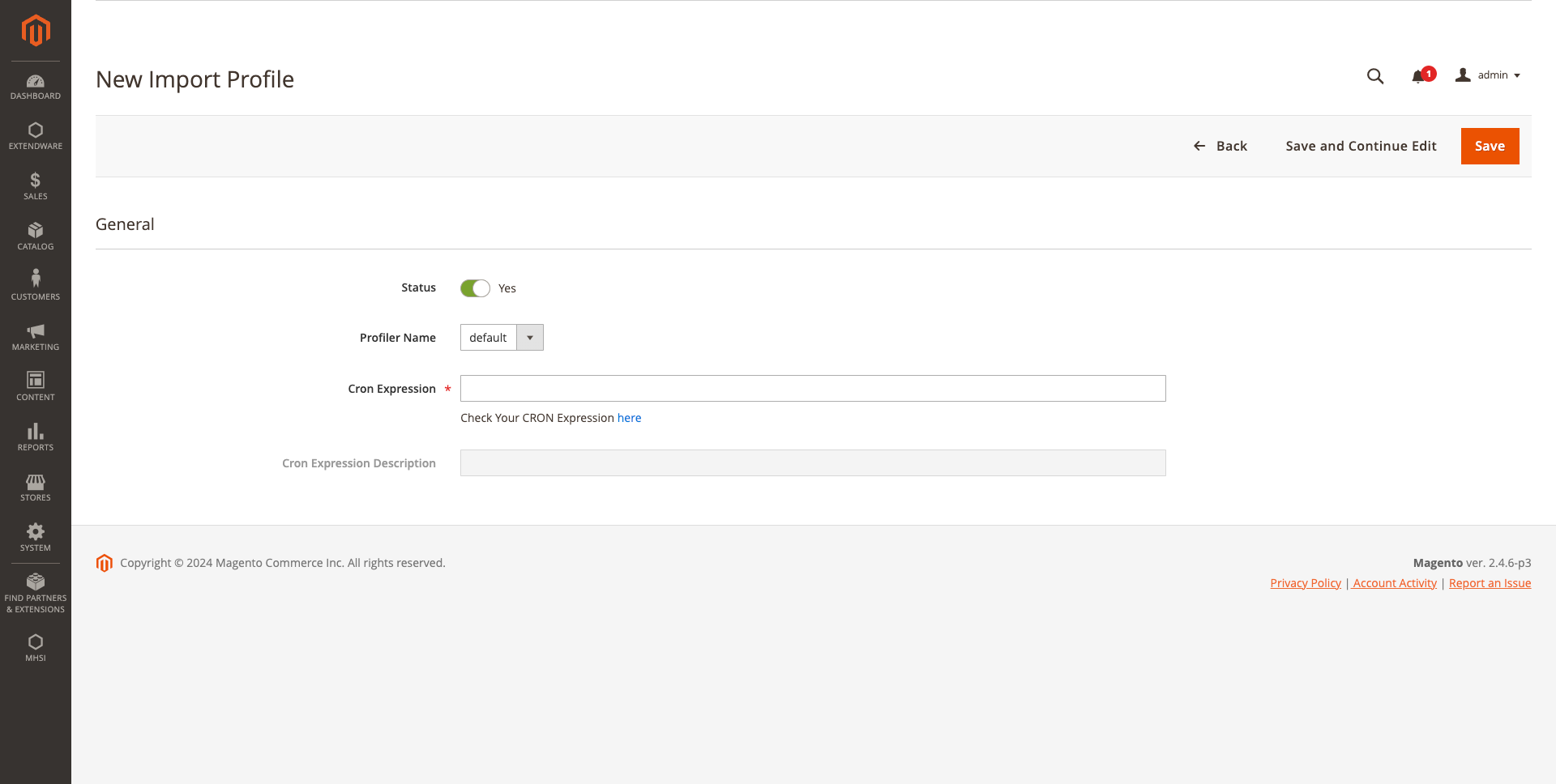
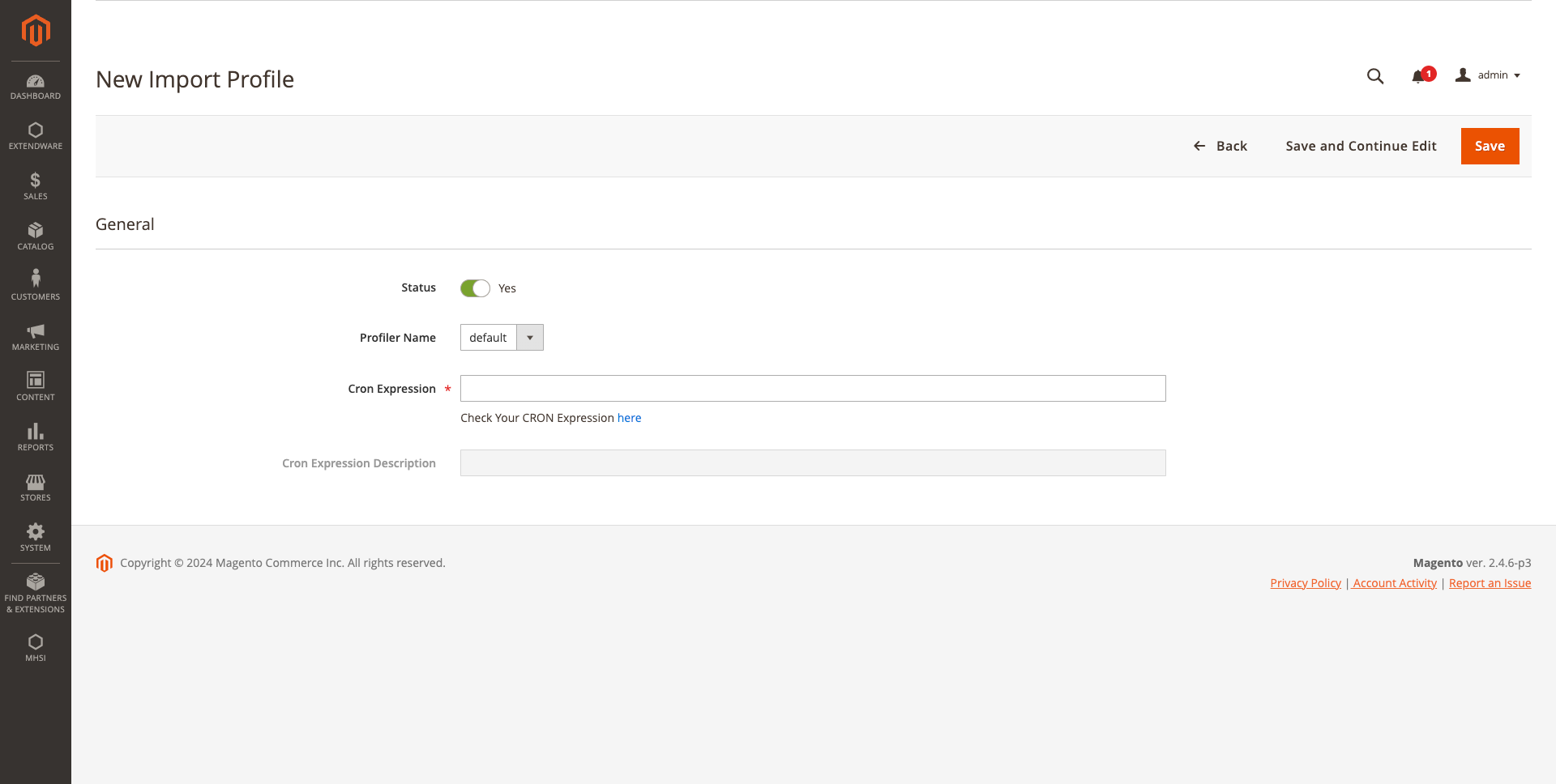
EDIT IMPORT PROFILE FORM